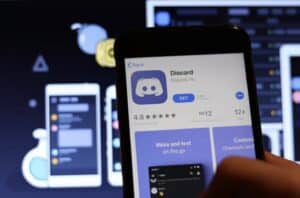As a result of its innovative and enjoyable features, Discord has quickly become one of the most popular communication systems among online groups. Discord has proven to be an excellent platform for hosting online communities of varying sizes and interests because of its extensive feature set and adaptability.
A dedicated group of moderators who can preserve the peace and ensure everyone has a good time is crucial to running a smooth Discord server. Learn everything about creating a new role for moderators and customizing Discord’s infrastructure to accommodate them, including how to create and manage channels and categories.
Understanding Discord Roles
Discord roles are crucial to a server’s smooth operation and the moderation of its user base. Roles in Discord classify people into subsets with shared access and responsibilities.
What a user with a given role can do on the server is defined by the permissions assigned to that role. Owner, Administrator, Moderator, and Member are the four tiers of Discord membership.
The person who sets up the server is automatically given the owner position and all privileges on the server. Administrators have been granted full control over the server and are responsible for determining who has access to what.
Moderators are trusted to maintain order in the conversation, mediate disagreements, and enforce the server’s policies. Everyone else using the server is given the member role, which has the most minimal privileges.
Creating a New Role for Moderators
Creating a new role for moderators in Discord is a clear process that can bе done by following these step-by-step instructions:
- Open your Discord server and click the server settings icon next to the server name.
- Select the “Roles” tab on the left-hand side of the server settings menu.
- Click the plus icon (+) to create a new role.
- In the “Role Name” field, type in a name for the new role. For example, “Moderator” or “Mod.”
- Choose a unique color for the new role by clicking the colored square next to the “Role Name” field.
- Select the “Permissions” tab to set the role’s permissions.
- By default, the new role will have no permissions. Use the toggle switches to grant specific permissions to the new role. You can allow moderators tо delete messages, kick members, and manage channels.
- If you have set the permissions, click “Save Changes” to create the new role.
- The new role will now appear in the “Roles” tab of the server settings. You can click on the role to view or edit its permissions anytime.
- To assign a new role to a member, navigate to the member list and click on the three-dot icon next to their name.
- Select “Roles” from the dropdown menu, and then check the box next to the new role to assign it to the member.
Adding Members to the Moderator Role
The process of elevating users tо Discord moderators is detailed and may be accomplished by following these procedures:
- Open your Discord server and click the server settings icon next to the server name.
- Select the “Members” tab on the left-hand side of the server settings menu.
- Find the member you want to add to the moderator role and click on their name.
- Click the “Roles” tab to view the member’s current roles.
- Click on the plus icon (+) tо add a new role to the member.
- Check the box next to the moderator role to assign it to the member.
- Click “Save Changes” to add the member to the moderator role.
- The member will now have the moderator role and can access the permissions and features associated with the role.
- To remove a member from the moderator role, uncheck the box next to the role in the member’s roles list.
Setting Up Channels and Categories for Moderators
Managing a Discord server effectively includes setting up channels and categories for moderators, which may be done by following these guidelines:
- Open your Discord server and click the server settings icon next to the server name.
- Select the “Channels” tab on the left-hand side of the server settings menu.
- Click the plus icon (+) to create a new category.
- In the “Category Name” field, type in a name for the new category. For example, “Moderation” or “Mod Channels.”
- Choose a unique color for the new category by clicking the colored square next tо the “Category Name” field.
- Create a new channel within the category by clicking the plus icon (+) next to the category name.
- In the “Channel Name” field, type in a name for the new channel. For example, “Report Center” or “Mod Chat.”
- Choose a unique color for the new channel by clicking the colored square next to the “Channel Name” field.
- Select the “Permissions” tab to set the channel’s permissions.
- The channel will have permissions for all roles. Use the toggle switches to restrict access to the channel to the moderator role only.
- When you have set the permissions, click “Save Changes” to create the new channel.
Tips for Effective Moderation
You must employ strong moderation practices to run a successful Discord server where everyone feels welcome. Some suggestions for balanced moderation:
- Establish clear rules: Set clear and concise rules for your server and communicate them to members. Make sure everyone understands what is and isn’t allowed on your server.
- Be consistent: Enforce the rules consistently and fairly. Apply the same standards to all members, and don’t show favoritism.
- Use warnings: Give members warnings before taking any action against them. This gives them a chance to correct their behavior and avoids unnecessary conflict.
- Take action promptly: Don’t let rule-breaking behavior go unchecked. Take action promptly and follow through with consequences as necessary.
- Communicate with members: Be open and transparent with members about the reasons behind your actions. This helps build trust and shows you are committed to maintaining a safe and enjoyable server.
- Use the right tools: Use moderation tools such as automated and bots to help enforce rules and manage the server more efficiently.
- Work as a team: If you have multiple moderators, work together to ensure consistent rules enforcement and share the workload.
- Be respectful: Treat all members with respect, even when enforcing rules. Avoid using inflammatory or derogatory language, and be willing tо listen to feedback and criticism.
- Be proactive: Monitor the server and address potential issues before they become problems. Be proactive in addressing rule-breaking behavior and maintaining a positive server environment.
Conclusion
Making someone a moderator on Discord is easy. All it takes is creating a new role, assigning it to trustworthy individuals, and setting up channels and categories for them to use.
Rules, consistency, open lines of communication and the right technology are all essential for efficient moderation.