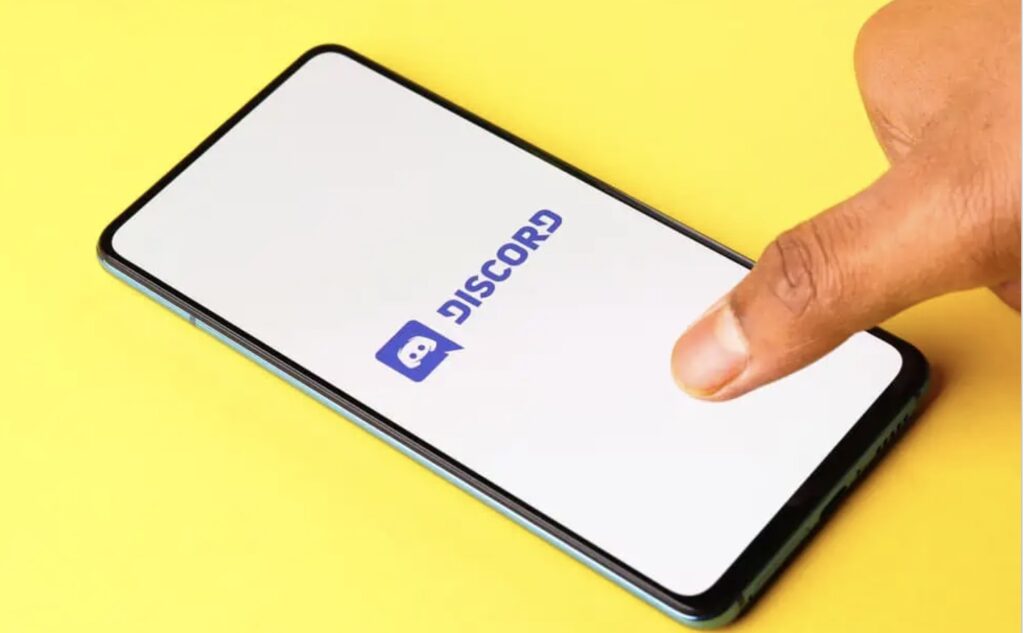The global user base for the online chat service Discord is in the tens of millions. Discord is an adaptable platform that may serve your needs whether you’re a gamer, a community manager, or just seeking a means to converse with friends or coworkers.
One of Discord’s most useful features is the ability to give users particular roles, letting you regulate server administration and choose who has access to what. Learn all you need to know about adding roles to your Discord server, from making new roles to assigning them to users and configuring advanced role management options, in this in-depth blog post.
This is it if you’re looking for a comprehensive tutorial on using roles in your Discord server.
Understanding Roles in Discord
Discord’s roles are a powerful tool for controlling who has access to what within a server. A user’s access to the various parts of a Discord server, such as channels and permissions, can be restricted by assigning them a role.
Discord’s many roles allow users to do a variety of things and have a variety of purposes. Discord provides two predefined roles, @everyone and @here, that are assigned to all users by default.
Everyone who joins your server will be given the @everyone role, and everyone who is presently online and participating in the server will be given the @here role.
Users’ access and permissions can be fine-tuned by creating and assigning custom roles. You can change the name, background color, and access levels of a newly created position.
What each role’s users can do on the server is determined by the permissions that have been granted to them, and those permissions can be granted or revoked as needed. You can restrict a user’s posting privileges to a single channel by assigning them to a role that only grants access to that channel.
Hierarchies of roles can also be created, with higher-level jobs having access to more resources and more power over the system. This provides finer-grained control over access and permissions, with more power granted to higher-level jobs.
A server’s roles can be changed or removed through the server settings page in Discord. You can keep your server secure and your users safe by using roles to manage who has access to which channels and what permissions.
Creating Roles in Your Discord Server
Here’s a list of step-by-step instructions for creating roles in your Discord server:
- Open your Discord server and click on the server settings menu on the right-hand side of the screen.
- Click on the “Roles” tab to view a list of all the roles currently on your server.
- Click on the “+ Create Role” button to create a new role.
- Choose a name for your new role and assign it a color. You can also display the role separately from other roles in the user list.
- Customize the permissions for the role bу selecting or deselecting the checkboxes next to each permission. Permissions control what actions users with this role can perform on the server.
- Choose whether to allow members of the role to mention the role in messages, use the role аs a hoisted role (displayed separately in the user list) and make the role mentionable (i.e., able to be mentioned by users in chat).
- Once you’ve customized the settings for your new role, click the “Create Role” button to add it to your server.
- Assign the new role to specific server members by right-clicking on their name and selecting “Roles” from the context menu. Then, select the checkbox next to the role you want to assign to the user.
- You can also assign roles tо multiple users at once by selecting multiple users and assigning the role to them at the same time.
- If you need to modify the permissions or settings for a role after you’ve created it, click on the role in the roles list and adjust the settings as needed.
Assigning Roles to Users
Here is a list of steps you can follow to assign roles to users in Discord:
- Open your Discord server and click on the server settings menu on the right-hand side оf the screen.
- Click on the “Members” tab to view a list of all the members on your server.
- Find the member you want to assign a role and right-click on their name.
- Select “Roles” from the context menu that appears.
- A list of all the roles in your server will appear. Select the checkbox next to the role you want tо assign to the user.
- Click the “Save Changes” button to assign the role to the user.
- If you want to assign multiple roles to the same user, repeat the above steps for each role you want to assign.
- To remove a role from a user, follow the same steps above, but uncheck the box next tо the role you want to remove.
- Assign roles to multiple users at once by selecting multiple users and assigning the role to them at the same time.
Advanced Role Management
Discord’s advanced role management features provide you with finer-grained control over your server’s permissions and access. If you’re having trouble keeping track of your server’s users, advanced role management may be the answer.
Some of the features and techniques of advanced role management in Discord include:
- Role Hierarchies: In Discord, roles can be organized into hierarchies, with some roles having more permissions and control than others. This allows you to control access and permissions more granularly, with higher-level roles having more control over the server than lower-level roles.
- Channel-specific Roles: You can assign roles to specific channels, which allows you to control access tо those channels based on a user’s role. This is particularly useful for managing access to private channels or channels requiring a higher security level.
- Custom Emojis: You can create and upload custom emojis to your server, which can then be assigned to specific roles. This allows you to use emojis to identify and distinguish users with different roles.
- Permission Overrides: You can override permissions for specific roles or users, allowing you to grant or restrict access to specific channels or server features оn a case-by-case basis.
- Bot Integration: Discord bots can be integrated into your server to help with advanced role management. Bots can automate tasks such as assigning and managing roles and permissions and access for specific users.
Conclusion
Roles are a crucial component of Discord since they enable you to regulate who has what kinds of privileges within your server. Better administer your server and build a welcoming, active community for your members by learning about the numerous jobs in Discord, making your own, and assigning them to users.
Taking your server to the next level by tailoring roles and permissions to your needs is possible with sophisticated role management tools. Maximize Discord’s role management features and foster a thriving online community.