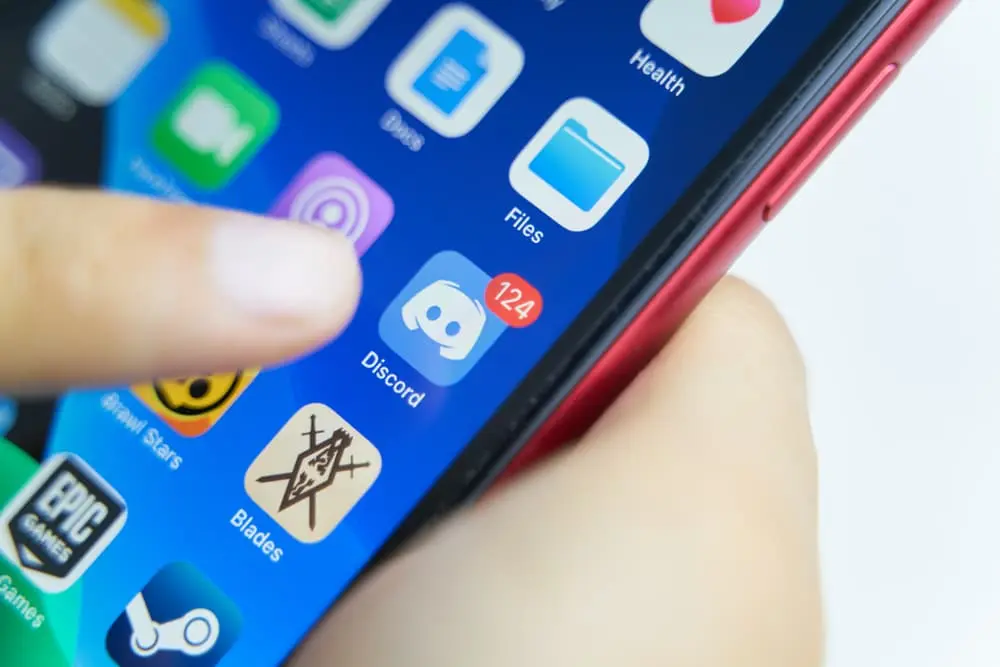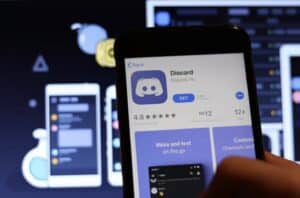Several communities and gamers rely on the messaging app Discord to keep in touch, plan events, and exchange relevant information. Your Discord username is an integral aspect of your digital persona, even if you use it to communicate with friends, join a chat room, or work with coworkers.
What other users will call you has a lot of bearing on your online reputation and can reveal much about your hobbies, preferences, and character. Changing your Discord username is a simple process, and we’ll walk you through it here, from the rules and best practices for selecting a username to specific instructions for doing it on the desktop and mobile apps.
Understanding Discord Usernames
To have a better understanding of Discord usernames, consider the following:
- Rules for creating a Discord username: Discord has specific rules that users need to follow when creating a username. These include character limits, prohibited content, and avoiding impersonation.
- Best practices for choosing a good Discord username: While there are rules tо follow, there are also best practices for creating a good username. These include making it memorable, unique, and easy to spell and using a name representing your interests.
- Difference between username and server nickname: Discord allows users tо set a server nickname, which is a name that other users on that server will see. The server nickname can be changed per server and is separate from your username. Understand the difference and the implications of each.
How to Change Your Discord Username
To change your Discord username, follow these step-by-step instructions:
Desktop App:
- Open the Discord desktop app and log in to your account.
- Click оn your profile picture in the bottom left corner of the screen.
- Click on the “Edit” button next to your current username.
- Enter your new username in the box provided.
- Click the “Save” button to save your new username.
Mobile App:
- Open the Discord mobile app and log in to your account.
- Tap on the three horizontal lines in the top left corner of the screen to open the main menu.
- Tap on your profile picture at the top of the menu.
- Tap on the “Edit” button next to your current username.
- Enter your new username in the box.
- Tap the checkmark button tо save your new username.
You can only alter your Discord handle twice in 24 hours. Your server nickname will remain the same even if you alter your Discord username.
Additional Tips and Tricks
Here are some additional tips and tricks for changing your Discord username:
- How often you should change your username: Do not change it too often. Changing it too frequently can confuse other users and make it difficult to build a reputation оr identity within a community.
- How to choose a unique and memorable username: To stand out from the crowd, choose a unique and memorable username. Avoid common usernames or ones that are difficult to spell or remember. Consider using a username that reflects your interests or personality.
- How to create a custom Discord tag: Discord assigns each user a unique four-digit number, known аs a tag, which appears after your username. If you want to create a custom tag, you’ll need Discord Nitro, a paid subscription service. With Nitro, you can choose any four-digit number to add to your username.
Conclusion
When you want to make a huge change in how people view you within the Discord community but don’t want to stick with the username you’ve been using, changing your username is a simple and fast process. If you take the time to learn about the procedures for picking a strong username, you can develop a distinct name that reflects who you are and what you care about.