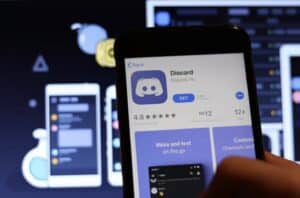Discord is a widely used communication platform for gamers, streamers, and online communities. It provides an excellent way for people to connect and communicate while playing games or engaging in other online activities. One of the most exciting features of Discord is the ability to add bots to your server to enhance the overall experience. Music Bots are one of the most popular types of bots used on Discord servers, allowing users to listen to their favorite songs and playlists directly within Discord.
In this article, we will guide you through the process of adding a Music Bot to your Discord server. Whether you want to listen to music with your friends or create a virtual concert for your online community, adding a Music Bot to your Discord server is a great way to do so. This guide will cover everything you need to know, from choosing the right Music Bot to setting it up, and using it effectively.
Choosing the right Music Bot
Choosing the right Music Bot is crucial for ensuring a smooth and enjoyable experience on your Discord server. There are various Music Bots available, and each of them has unique features and limitations. Therefore, it’s essential to consider a few factors before selecting a Music Bot for your server.
Firstly, it’s important to check if the Music Bot is compatible with your Discord server. Not all bots are compatible with every server, so it’s essential to make sure that the bot you choose can be integrated into your server.
Next, consider the features you require from the Music Bot. Some Music Bots offer a vast library of songs, while others provide additional features like playlists, DJ mode, and live streaming. Choose a bot that provides the features that align with your needs.
It’s also important to check the reliability and stability of the bot. A bot that frequently crashes or malfunctions can be frustrating for users and ruin the overall experience. Therefore, make sure to choose a bot that has a good reputation and has been tested by other users.
Lastly, consider the cost of the Music Bot. Some Music Bots are free, while others require a monthly or yearly subscription fee. While a free bot may be tempting, it may not provide all the features you need. On the other hand, a paid bot can be expensive, so make sure it’s worth the cost before making a purchase.
In summary, when choosing the right Music Bot, ensure it’s compatible with your Discord server, has the required features, is reliable and stable, and fits your budget. Taking these factors into consideration will help you make an informed decision when choosing a Music Bot for your Discord server.
Setting up the Music Bot
Once you have chosen the Music Bot you want to use on your Discord server, it’s time to set it up. The following steps will guide you through the process of setting up a Music Bot on your Discord server:
- Create a Discord Server: To set up a Music Bot on Discord, you need to have a Discord server. If you don’t have a server, create one by clicking the “+” button on the left sidebar.
- Create a Bot Account: To add a Music Bot to your Discord server, you first need to create a bot account. Visit the Discord Developer Portal, log in, and click on “New Application.” Then, give your bot a name, and create it.
- Generate Token: Once you have created the bot account, click on “Bot” on the left sidebar, and then click on “Add Bot.” This will create a new bot for you. After that, click on “Copy” to copy the token of your bot. You will need this token later to invite your bot to your Discord server.
- Invite the Bot: To invite the bot to your Discord server, you need to have the “Manage Server” permission. If you have it, copy the following link into your browser: https://discord.com/oauth2/authorize?client_id=BOT_CLIENT_ID&permissions=8&scope=bot, replacing “BOT_CLIENT_ID” with the client ID of your bot, which can be found on the Discord Developer Portal.
- Set up the Bot: After you have invited the bot to your server, you need to set it up. Depending on the bot, you may need to configure some settings, such as the prefix for commands, the default volume, or the DJ mode.
- Test the Bot: Once the bot is set up, test it out by using some basic commands, such as play, skip, stop, or queue. If the bot works correctly, you’re ready to start listening to music on your Discord server.
In summary, to set up a Music Bot on your Discord server, create a Discord server, create a bot account, generate a token, invite the bot to your server, set up the bot, and test it out. By following these steps, you can add a Music Bot to your Discord server and start listening to your favorite songs with your friends and community.
Commands and Usage
Once the Music Bot is set up on your Discord server, you can use a variety of commands to control the music playback. Here are some of the most common commands and their usage:
- Play: Use the “play” command to play a song. You can use either the song name or the URL to play a song. For example, “!play songname” or “!play https://www.youtube.com/watch?v=VIDEO_ID“.
- Pause: Use the “pause” command to pause the currently playing song. For example, “!pause”.
- Resume: Use the “resume” command to resume playback after pausing. For example, “!resume”.
- Skip: Use the “skip” command to skip the currently playing song and move to the next song in the queue. For example, “!skip”.
- Queue: Use the “queue” command to view the list of upcoming songs in the queue. For example, “!queue”.
- Volume: Use the “volume” command to adjust the volume of the Music Bot. You can set the volume to a value between 1 and 100. For example, “!volume 50”.
- Stop: Use the “stop” command to stop the Music Bot and clear the queue. For example, “!stop”.
- DJ Mode: Some Music Bots come with a DJ mode that allows specific users to control the music playback. Use the “dj” command to toggle DJ mode on or off. For example, “!dj”.
In summary, to use the Music Bot on your Discord server, you can use commands such as play, pause, resume, skip, queue, volume, stop, and dj. By mastering these commands, you can control the music playback on your server effectively and have a great listening experience with your friends and community.
Best Practices
To ensure the best experience when using a Music Bot on your Discord server, here are some best practices to follow:
- Choose the Right Bot: Before setting up a Music Bot, make sure to choose one that suits your needs and has the features you’re looking for. Read reviews and compare different bots to find the best one for your server.
- Configure the Bot: After setting up the bot, take the time to configure its settings, such as the prefix for commands, default volume, and DJ mode, to make sure it works well with your server.
- Be Mindful of Copyrights: When using a Music Bot on your Discord server, it’s important to be aware of copyright laws. Use music that you have the rights to or that is royalty-free to avoid legal issues.
- Set User Permissions: To avoid any unwanted disruptions or misuse of the Music Bot, set user permissions appropriately. This way, only authorized users can use the bot and control the music playback.
- Use Moderation: When allowing others to control the Music Bot, make sure to moderate their usage. This can include setting usage limits or having someone monitor the usage to prevent any misuse.
- Use a Bot for Music Only: While some bots may have other features, it’s best to use a bot that is solely for music playback to avoid any potential issues or conflicts with other bot functions.
- Respect Others: When using a Music Bot on your Discord server, make sure to respect others and their preferences. Allow everyone to have a say in what music is played and avoid playing songs that may be offensive or disruptive to others.
By following these best practices, you can ensure a great experience for everyone on your Discord server and make the most out of using a Music Bot.
Conclusion
Adding a Music Bot to your Discord server can enhance the listening experience for everyone and create a fun and engaging environment. With the right Music Bot and knowledge of the commands and best practices, you can control the music playback and make sure everyone is enjoying the tunes. So, follow these steps and best practices to set up a Music Bot on your server and start enjoying the music together.