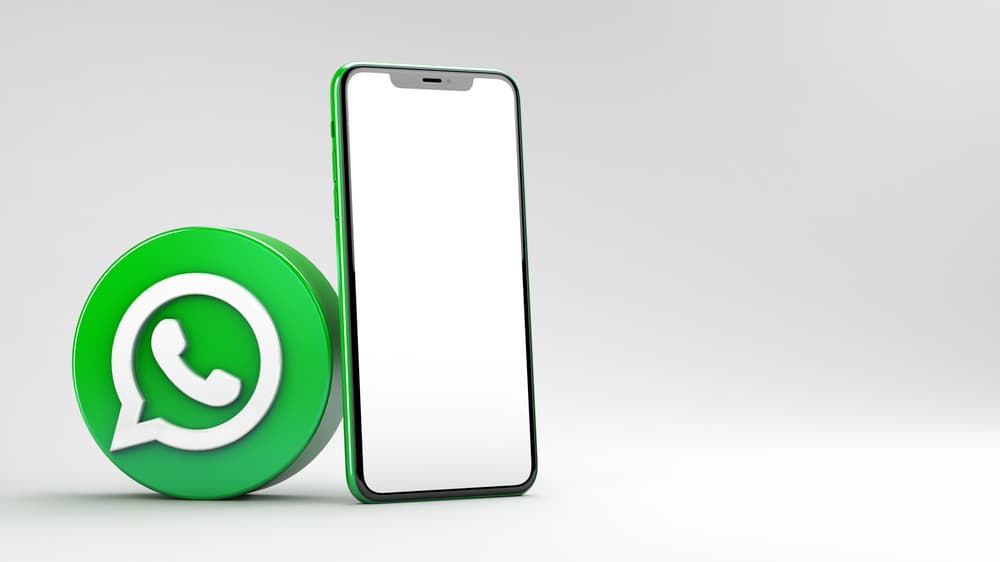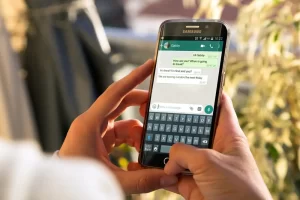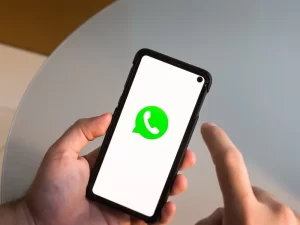Have you ever had to force-stop an app on your phone? Maybe you were troubleshooting a problem, or maybe you were trying to conserve battery life. Whatever the reason, force stop is a handy tool that can help you manage your apps and resolve issues. But what does force stop do, exactly? And is it always the best solution?
First, this blog post will explore the effects of force-stopping WhatsApp, a popular messaging app. Then, we’ll look at what happens when you force stop the app when you might want to do it and how tо prevent the need to force stop WhatsApp in the first place. By the end of this post, you’ll better understand how to force stop work and use it responsibly.
What is force stop?
Force stop is a feature that allows you to close аn app and fully terminate its process. This is different from simply closing or quitting an app, which leaves the app running in the background and allows it to continue functioning. On the other hand, force stop shuts down the app completely and prevents it from running or performing any tasks until it is reopened.
To force stop an app on Android devices, go to Settings > Apps & notifications > Select the app > Force stop. On iOS devices, double-click the home button to view your recently used apps, then swipe up on the app that you want to force stop.
It’s important to note that force stop differs from “uninstalling” an app. Uninstalling removes the app from your device completely, while force stop simply shuts it down temporarily. You can force stop an app anytime, even if you are not experiencing any problems. However, force stop should be used with caution, as it can have unintended consequences on the app and its functionality.
What happens when you force stop WhatsApp?
When you force stop WhatsApp, the app will close and stop functioning until you open it again. This means you will not receive any new messages or notifications while the app is force stopped. In addition, if you have WhatsApp set to automatically download media, this feature will also be disabled until you reopen the app.
Additionally, any ongoing processes or tasks within the app (such as uploading a file or sending a message) will be terminated when you force stop WhatsApp. You may lose any unsaved work оr data within the app, so it’s a good idea to save anything important before force stopping.
It’s worth noting that force stopping WhatsApp will not delete any of your messages or account information. However, when you reopen the app, you will be able to access your messages and continue using the app as normal.
However, force stopping WhatsApp can disrupt your communication with other people. For example, if the app is set to notify you of new messages, you will not receive these notifications while the app is force stopped. This could cause delays in your messaging and make it difficult for others to reach you.
Overall, force stopping WhatsApp can be a useful tool for troubleshooting problems or optimizing your device’s resources. However, it’s important to consider the potential consequences and think carefully before force stopping the app.
When should you force stop WhatsApp?
There are а few situations in which force stopping WhatsApp might be necessary or beneficial:
- If the app is freezing or crashing: If WhatsApp is behaving erratically or causing problems on your device, force stopping the app and then reopening it may help resolve the issue.
- If you need to free up device resources: Force stopping an app can help free up memory and CPU resources on your device, potentially improving its performance. If your device is running slowly or you are running low on storage, force stopping apps that you are not actively using may be helpful.
- If you want to conserve battery life: Some apps can drain your device’s battery in the background, even when you are not using them. Force stopping these apps can help extend your battery life.
It’s important to remember that force stopping WhatsApp (or any app) will disrupt its functionality until you reopen it. Therefore, if you rely on the app for communication or other important tasks, you may want to consider alternative solutions before force stopping it.
In general, force stopping an app should be a last resort. However, if you are experiencing problems with WhatsApp, there are usually other troubleshooting methods that you can try before resorting to force stop. These might include clearing the app cache, updating the app, or freeing up device storage. It’s always a good idea to research and see if there are other solutions before force stopping an app.
How to prevent the need to force stop WhatsApp
If you want to keep WhatsApp running smoothly and avoid the need to force stop it, there are a few steps you can take:
- Clear the app cache: The app cache stores temporary files and data that help the app run more efficiently. However, if the cache becomes cluttered or corrupted, it can cause problems with the app. To clear the cache for WhatsApp, go to Settings > Apps & notifications > WhatsApp > Storage > Clear cache.
- Update the app: Keeping WhatsApp up to date can help ensure that you have the latest features and bug fixes. To check for updates, go to the App Store or Google Play Store and look for an update for WhatsApp.
- Free up device storage: If your device runs low on storage, it can cause app problems and overall performance. To free up storage, try deleting unused apps and files, or transferring them to an external storage device.
- Restart your device: Sometimes, simply restarting your device can help resolve issues with apps or performance. To restart an Android device, press and hold the power button until the restart option appears. On an iOS device, press and hold the power button and either volume button until the slide to power off slider appears, then slide to power off and turn the device back on.
By following these steps, you may bе able to resolve any problems with WhatsApp and prevent the need to force stop the app. However, if you continue to experience issues, there may be other troubleshooting methods that you can try before force stopping the app.
Conclusion
Force stop is a useful tool for managing apps and resolving issues on your device. However, it’s important to understand the effects of force stopping an app and to use it responsibly.
Force stopping WhatsApp can disrupt communication and cause data loss within the app, so it’s a good idea to consider alternative solutions before force stopping the app. By keeping WhatsApp up to date, clearing the app cache, freeing up device storage, and restarting your device, you may prevent the need to force stop the app altogether.