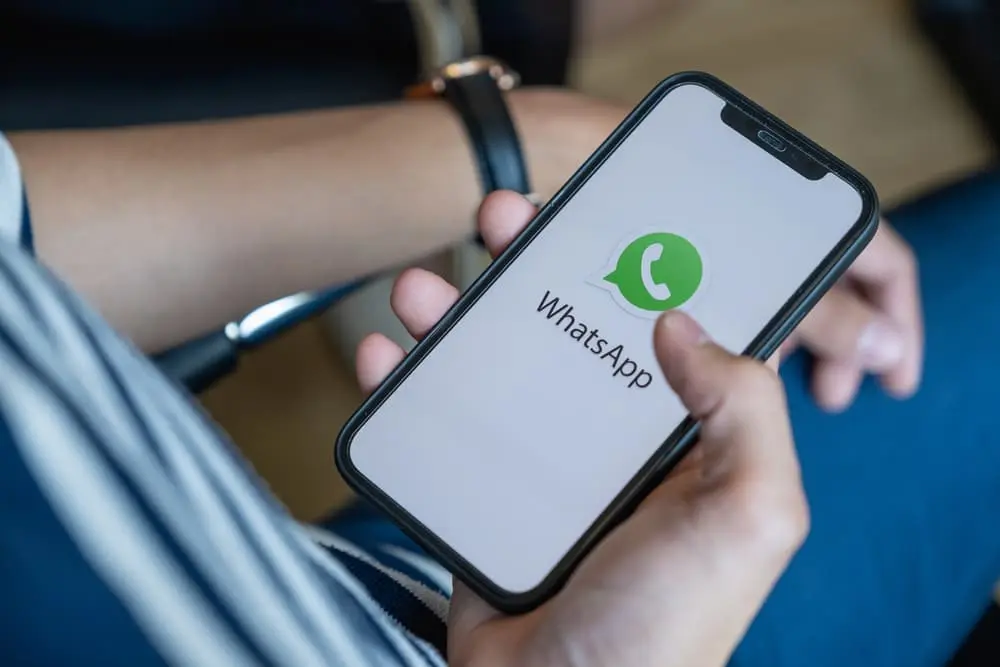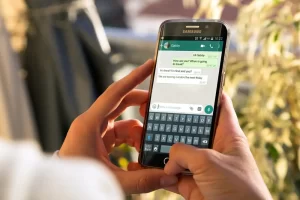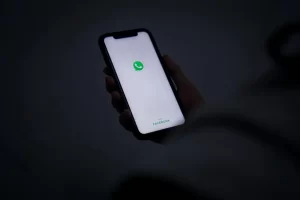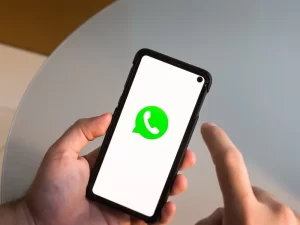Are you receiving the error message “This account is not allowed to use WhatsApp” on your device? If so, you’re not alone. This error message can be frustrating and prevent you from using the popular messaging app.
From checking your internet connection tо reaching out to WhatsApp support, we’ll cover all the bases to help you get your account up and running again.
Check your Internet connection.
One of the first things you should do when trying to fix the error message “This account is not allowed to use WhatsApp” is to check your internet connection. A weak оr unstable connection can cause this error message to appear, so it’s important to ensure a strong and stable connection. Here are a few things you can try:
- Restart your router: Restarting your router can help resolve any issues with your internet connection. Unplug your router, wait a minute, and then plug it back in.
- Check your data usage: If you’re using a mobile data connection, ensure you have stayed within your data limit. If you have, try connecting to a WiFi network instead.
- Check for outages: If you’re having trouble connecting to the internet, there may be an outage in your area. You can check for outages by visiting the website of your internet service provider (ISP) or by contacting their customer service.
If none of these steps have helped, and you’re still experiencing issues with your internet connection, consider contacting your ISP fоr further assistance.
Check for updates
Ensuring you have the latest version of WhatsApp installed on your device is another important step to fix the error message “This account is not allowed to use WhatsApp.” Here’s how to check for updates:
- Open the App Store (on an iPhone) or Google Play Store (on an Android device).
- Search for “WhatsApp.”
- If an update is available, tap the “Update” button next to the WhatsApp app.
If there is no update available, or if updating the app does not resolve the issue, move on to the next troubleshooting step.
WhatsApp may not work on certain devices not supported by the app. To see if your device is compatible with WhatsApp, visit the WhatsApp website and check the list of supported devices.
If your device is not on the list, you may need to switch to a supported device to use WhatsApp.
Check for a ban
If you’ve been using WhatsApp for a while and suddenly receive the error message “This account is not allowed to use WhatsApp,” your account may have been banned. This can happen for various reasons, such as violating WhatsApp’s terms of service or engaging in suspicious activity.
To check if your account has been banned, visit the WhatsApp website and follow the instructions tо appeal the ban. You’ll need to provide information about your account, such as your phone number and the reason you believe your account was banned. WhatsApp will review your appeal and get back to you with a decision.
If your account has indeed been banned, you can have it reinstated by following the instructions provided by WhatsApp. However, if your appeal is denied, you’ll need to create а new account to continue using WhatsApp.
It’s worth noting that WhatsApp reserves the right to ban accounts at its discretion and may not provide a reason for the ban. However, if you believe your account was banned in error, you can contact WhatsApp support for further assistance.
Check for a SIM card issue.
If none of the previous steps have helped resolve the error message “This account is not allowed to use WhatsApp,” it’s possible that the problem could be related to your SIM card.
Here’s what you can try:
- Remove the SIM card from your phone: Carefully remove the SIM card from your phone, being careful not to damage it or the SIM card tray.
- Clean the SIM card: Gently clean the SIM card with a soft cloth to remove any dirt or debris that may be causing the issue.
- Reinsert the SIM card: Carefully reinsert the SIM card into your phone, ensuring it is properly seated in the SIM card tray.
- Restart your phone: Once the SIM card is back in place, restart your phone to see if this resolves the issue.
If these steps don’t help, there may be a problem with your SIM card itself. In this case, you may need to contact your mobile carrier or visit a store to have the SIM card replaced.
The issue could be related to the SIM card tray or the phone itself. If you’ve tried all the above steps and are still experiencing the error message, it may be time to contact a phone repair specialist or the manufacturer for further assistance.
Contact WhatsApp support
If you’ve tried all of the troubleshooting steps outlined above and still see the error message “This account is not allowed to use WhatsApp,” it may be time to reach out to WhatsApp support for further assistance. Here’s how to dо it:
- Open WhatsApp on your device.
- Tap the “Help” option in the main menu.
- Tap the “Contact Us” option.
- Select the issue you’re experiencing from the list of options.
- Follow the prompts to provide additional information about the issue, such as the error message you’re seeing and any steps you’ve already taken to try and fix it.
- Tap “Send” to submit your request to WhatsApp support.
It’s important to provide as much information as possible to help WhatsApp support to troubleshoot the issue. This may include details such as your phone model, your WhatsApp version, and any error messages you’ve received.
Once you’ve submitted your request, WhatsApp support will review it and get back to you with further instructions or a resolution. They may take some time to respond, so be patient and check your email (or the WhatsApp app) for updates.
Conclusion
If you’re experiencing the error message “This account is not allowed to use WhatsApp,” there are several steps you can take to try and fix the issue. From checking your internet connection to reaching out to WhatsApp support, there аre several ways to troubleshoot and resolve the problem.
Try each of the steps outlined in this article and provide as much information as possible when contacting WhatsApp support for assistance. With patience and persistence, you should get your account up and running again in no time.