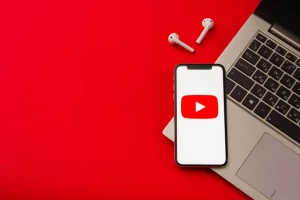YouTube is a platform that has revolutionized the way we consume video content. With millions of videos available to watch, it’s easy to get lost in the sea of content. As you watch videos on YouTube, the platform keeps a record of what you’ve watched, and this is known as your YouTube history. While this can be helpful for discovering new content, it can also invade your privacy, and even worse, it can suggest content you don’t want to see.
In this blog post, we’ll walk you through the process of deleting your YouTube history, whether on desktop or mobile devices. Additionally, we’ll explore advanced settings for managing your YouTube history, such as deleting specific videos or turning off search history suggestions. We’ll also show you how to set up automatic deletion of your YouTube history. By the end of this post, you’ll be able to take control of your YouTube experience by managing your YouTube history effectively.
Why You Should Clear Your YouTube History
Clearing your YouTube history can bring many benefits, including:
- Protecting your privacy: Your YouTube history can contain sensitive information about your interests, beliefs, and even personal life. Clearing your history ensures that this information doesn’t fall into the wrong hands.
- Removing unwanted content: YouTube’s algorithms use your watch history to suggest new videos. If you’ve watched a video that you didn’t enjoy or was irrelevant, it can still influence your future suggestions.
- Improving recommendations: Clearing your YouTube history can help improve the accuracy of YouTube’s recommendations. By removing irrelevant videos from your history, you’re telling YouTube to suggest videos that align with your actual interests.
- Freeing up storage: Depending on how many videos you’ve watched, your YouTube history can take up a lot of storage space on your device. Clearing your history can free up valuable storage for other important files.
- Avoiding awkward moments: If you share a device with others, your YouTube history could potentially reveal embarrassing or inappropriate content. By regularly clearing your history, you can avoid any awkward or uncomfortable moments.
How to Delete Your YouTube History
To delete your YouTube history, follow these simple steps:
On Desktop:
- Go to YouTube and sign in to your account.
- Click on your profile picture in the top right corner.
- Select “History” from the dropdown menu.
- Click on “Clear All Watch History” at the top of the page.
- Confirm that you want to clear your watch history by clicking “Clear Watch History.”
To clear your search history:
- Go to your YouTube history page.
- Click on “Clear All Search History” at the top of the page.
- Confirm that you want to clear your search history by clicking “Clear Search History.”
On Mobile:
- Open the YouTube app on your mobile device and sign in to your account.
- Tap on your profile picture in the top right corner.
- Select “Settings” from the dropdown menu.
- Tap on “History & privacy.”
- Tap on “Clear watch history” to delete your watch history.
- Tap on “Clear search history” to delete your search history.
To pause your YouTube history:
- Go to your YouTube history page.
- Click on “Pause Watch History” or “Pause Search History” to temporarily disable the feature.
- To resume your watch or search history, simply click on “Resume Watch History” or “Resume Search History.”
Advanced YouTube History Settings
YouTube provides advanced settings that allow you to manage your YouTube history more effectively. Here are some of the advanced YouTube history settings:
- Remove individual videos from history: You can remove individual videos from your YouTube history by clicking on the three dots next to the video and selecting “Remove from Watch History.”
- Delete your entire YouTube search history: You can delete your entire YouTube search history by clicking on “Clear all search history” on your YouTube history page.
- Turn off search history suggestions: You can turn off search history suggestions by going to your YouTube history page and clicking on “Pause search history.” This will prevent YouTube from suggesting videos based on your search history.
- Stop YouTube from collecting your watch history: You can stop YouTube from collecting your watch history by going to your YouTube history page and clicking on “Pause watch history.” This will prevent YouTube from collecting data on the videos you watch.
- Automatically delete YouTube history: You can set up automatic deletion of your YouTube history by going to your YouTube history page and clicking on “Manage all activity.” From there, you can select the option to “Automatically delete activity older than” and choose a timeframe for automatic deletion. This can help you maintain your privacy without having to manually delete your history regularly.
How to Automatically Delete YouTube History
To automatically delete your YouTube history, follow these steps:
- Go to the YouTube website and sign in to your account.
- Click on your profile picture in the top right corner of the screen.
- Click on “Settings” from the dropdown menu.
- Click on “History & Privacy” from the list of options.
- Click on “Manage All Activity” to access your full activity history.
- Select the “Choose to delete automatically” option.
- Choose a time range for which you want to delete your YouTube history automatically. You can choose between “18 months,” “3 months,” or “custom range.”
- Click “Next” and then click “Confirm” to save your settings.
By setting up automatic deletion of your YouTube history, you can maintain your privacy without having to manually delete your history regularly. Your YouTube history will be automatically deleted based on the time range you have chosen. This means that YouTube will not store any data on the videos you have watched beyond the chosen time frame.
Conclusion
Clearing your YouTube history is an important step towards protecting your privacy and improving your video recommendations. By following the simple steps outlined in this article, you can easily delete your YouTube history and manage your activity on the platform. Additionally, utilizing the advanced YouTube history settings such as automatic deletion can further enhance your privacy and maintain a clean viewing experience on the platform.