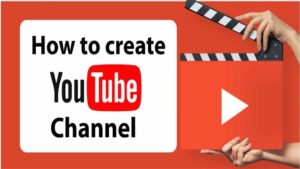Are you experiencing the frustrating “YouTube app not working” alert? If so, you’re not alone. This issue can be caused by various factors, ranging from problems with the app itself to issues with your device or internet connection.
In this article, we’ll explain the possible causes of the “YouTube app not working” alert and provide troubleshooting steps to fix it. With a little effort, you’ll be able to get the YouTube app up and running again in no time.
What causes the “YouTube app not working” alert?
The “YouTube app not working” several factors can cause an alert. Some possible causes include the following:
- Problems with the app: The YouTube app may be experiencing bugs or glitches that are causing it to stop working.
- Issues with the device or operating system: If the device or operating system is out of date or experiencing other problems, it can cause the YouTube app to stop working.
- Problems with the internet connection: A poor or unstable internet connection can cause the YouTube app to stop working.
It’s important to consider all of these possible causes when troubleshooting the “YouTube app not working” alert. By identifying the root cause of the issue, you’ll be able to find the most effective solution.
How to troubleshoot the “YouTube app not working” alert
If you’re experiencing the “YouTube app not working” alert, there are several steps you can take to troubleshoot the issue:
- Restart the app: Sometimes, simply closing and reopening the YouTube app can fix any problems it’s experiencing. To do this, follow these steps:
- On an Android device: Open the “Settings” app, tap “Apps,” and find the YouTube app. Tap “Force stop” to close the app, then tap “Open” to launch it again.
- On an iOS device: Double-tap the “Home” button to view all open apps, then swipe up on the YouTube app to close it. Tap the YouTube app icon to open it again.
- Restart the device: If the problem persists after restarting the app, try restarting the device. This can help fix any issues with the operating system that might be causing the YouTube app to stop working.
- Check the internet connection: A poor or unstable internet connection can cause the YouTube app to stop working. To ensure that this isn’t the cause of the problem, try connecting to a different network or check your internet connection speed.
- Update the app: If the YouTube app is outdated, it may not be compatible with your device or operating system, which can cause it to stop working. To check for updates, follow these steps:
- On an Android device: Open the Google Play Store app, tap the “Menu” icon and select “My apps & games.” Find the YouTube app and tap “Update” if an update is available.
- On an iOS device: Open the App Store app, tap the “Updates” tab and find the YouTube app. Tap “Update” if an update is available.
- Uninstall and reinstall the app: If none of the previous steps have worked, uninstalling and reinstalling the YouTube app can often fix the problem. To do this, follow these steps:
- On an Android device: Open the “Settings” app, tap “Apps,” and find the YouTube app. Tap “Uninstall,” then confirm the action. Once the app has been uninstalled, open the Google Play Store app and search for “YouTube.” Tap “Install” to download and install the app again.
- On an iOS device: Tap and hold the YouTube app icon until it starts shaking, then tap the “X” icon to delete the app. Open the App Store app and search for “YouTube.” Tap “Get” to download and install the app again.
By following these steps, you should be able to fix the “YouTube app not working” alert and get the app up and running again.
Conclusion
The “YouTube app not working” alert can be caused by various factors, including problems with the app itself, issues with the device or operating system, and problems with the internet connection.
If you’re experiencing this issue, try troubleshooting it by restarting the app, restarting the device, checking the internet connection, updating the app, and uninstalling and reinstalling it. With a little bit of effort, you should be able to fix the problem and get the YouTube app working again.