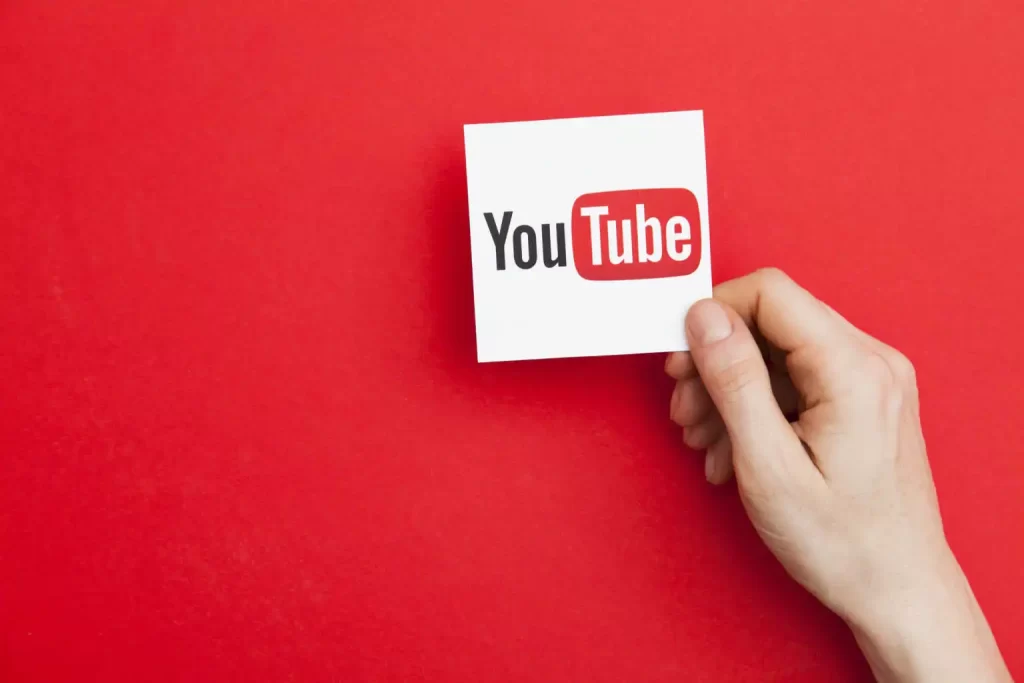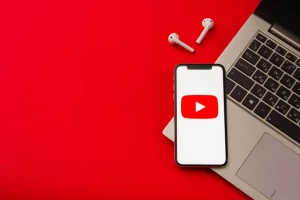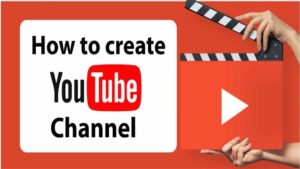Are you tired of straining your eyes while watching YouTube videos in a brightly lit room? Dark mode is here to save the day! Dark mode is a popular feature that changes the color scheme of a website or app to a darker, more eye-friendly palette. Not only does it make viewing content easier on the eyes, but it can also help extend battery life on devices with OLED displays.
In this article, we’ll show you how to turn on YouTube dark mode on both desktop and mobile devices. By the end, you’ll be able to enjoy YouTube videos in the comfort of a dark room without аny eye strain.
How to turn on YouTube dark mode on desktop
How to turn on YouTube dark mode on desktop
- Open YouTube in your web browser and log in to your account.
- Click on your profile picture in the top right corner of the screen.
- A drop-down menu will appear. Click on “Dark theme” from the list of options.
- A pop-up window will appear, asking you to confirm that you want to turn on dark theme. Click “Turn on” to activate YouTube dark mode.
- The page will refresh and YouTube will now be displayed in dark mode.
Note: If you don’t see the “Dark theme” option in the drop-down menu, it means that dark mode is not yet available for your account. Keep an eye out for updates, аs YouTube is constantly rolling out new features.
How to turn on YouTube dark mode on mobile
iOS:
- Open the YouTube app on your iOS device and log in to your account.
- Tap on your profile picture in the top right corner of the screen.
- Tap on “Settings” from the list of options.
- Scroll down and tap on “General.”
- Tap on “Dark theme” to toggle it on. YouTube will now be displayed in dark mode.
Android:
- Open the YouTube app on your Android device and log in to your account.
- Tap on your profile picture in the top right corner of the screen.
- Tap on “Settings” from the list of options.
- Scroll down and tap on “General.”
- Tap on “Appearance” and select “Dark” from the list of options. YouTube will now be displayed in dark mode.
Tips for using YouTube dark mode
- Customizing the appearance of dark mode: If you’re not a fan of the default dark theme, you can customize the appearance to better suit your preferences. On desktop, click on your profile picture and select “Dark theme” from the drop-down menu. A pop-up window will appear with options to adjust the text and background colors. On mobile, follow the steps for turning on dark mode, and then tap on “Dark theme” or “Appearance” to access the customization options.
- Troubleshooting issues with dark mode: If you’re having trouble getting dark mode to work, there are a few things you can try. On desktop, make sure you’re using the latest version of your web browser. If you’re still having issues, try clearing your cache and cookies. On mobile, check that you have the latest version of the YouTube app installed, and try restarting your device. If these steps don’t fix the problem, try logging out and logging back in to your account. If you’re still having trouble, you can contact YouTube support for further assistance.
Conclusion
Dark mode is a great feature that can improve your YouTube viewing experience by making it easier on the eyes and potentially extending battery life on your device. It’s easy to turn on YouTube dark mode on both desktop and mobile, and you can even customize the appearance to suit your preferences. If you encounter any issues with dark mode, there are а few troubleshooting steps you can try. Give dark mode a try and see how it enhances your YouTube experience!