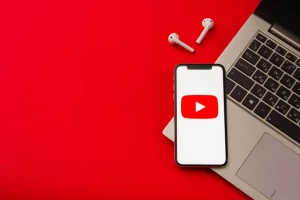YouTube is an incredibly popular platform for creating, sharing, and viewing videos. It allows users to upload videos to their channels, where they can be viewed by millions of people worldwide. However, sometimes, users may want to delete their videos for various reasons, such as outdated or inappropriate content. If you are wondering how to delete videos on YouTube, you are in the right place.
In this blog post, we will guide you through the process of deleting videos on YouTube and explain the reasons why you may want to delete videos. We will also cover what happens when you delete a video on YouTube and offer tips to ensure that the videos are permanently removed. So, whether you are a seasoned YouTuber or just starting, read on to learn how to delete videos on YouTube.
Reasons to delete videos on YouTube
There are several reasons why you might want to delete videos on YouTube. Some of the most common reasons include:
- Outdated content: Videos can become outdated and lose their relevance over time. If you have videos that are no longer relevant to your channel or audience, you may want to delete them.
- Offensive or inappropriate content: If a video on your channel contains offensive or inappropriate content, it can harm your reputation and potentially violate YouTube’s policies. Deleting such videos is crucial to maintain a positive image on the platform.
- Accidentally uploaded videos: It’s not uncommon to accidentally upload videos to YouTube, especially if you have a large number of videos to manage. In such cases, it’s essential to delete these videos to avoid confusion and maintain a clean and organized channel.
- Miscellaneous reasons: There could be other reasons why you may want to delete videos on YouTube. For example, you may want to remove duplicate videos or videos that have low engagement or view counts. Whatever the reason, it’s important to understand how to delete videos on YouTube to ensure that your channel is up-to-date and relevant.
How to delete videos on YouTube
To delete videos on YouTube, follow these steps:
1. Access your YouTube account: Log in to your YouTube account and navigate to your YouTube Studio dashboard.
2. Locate the videos to delete: In your dashboard, locate the video(s) that you want to delete. You can do this by clicking on the “Videos” tab on the left side of the screen, which will show you a list of all the videos on your channel.
3. Steps to delete a video on YouTube:
a. Deleting a single video: To delete a single video, hover your mouse over the video you want to delete, and click on the three dots icon that appears. Select “Delete” from the drop-down menu, and then confirm that you want to delete the video by clicking “Delete” again.
b. Deleting multiple videos: If you want to delete multiple videos, select the videos you want to delete by clicking on the checkboxes next to each video. Then, click on the “More actions” button at the top of the screen and select “Delete forever.” Confirm that you want to delete the videos by clicking “Delete forever.”
c. Deleting videos from playlists: If you have videos in a playlist that you want to delete, navigate to the playlist and select the videos you want to delete. Click on the “More actions” button and select “Remove from playlist.” Confirm that you want to remove the videos from the playlist.
4. Tips for ensuring that videos are permanently deleted: Deleted videos may still exist on YouTube’s servers and can be restored within a certain timeframe. To ensure that videos are permanently deleted, you can use YouTube’s “Delete activity” feature, which permanently removes the video from your account and YouTube’s servers.
That’s it! By following these steps, you can easily delete videos on YouTube.
What happens when you delete a video on YouTube
When you delete a video on YouTube, several things happen:
- Deleted video is removed from your YouTube channel: The deleted video will no longer be visible on your YouTube channel, and people won’t be able to view it or search for it.
- View counts and engagement metrics are lost: Any views, likes, dislikes, comments, or other engagement metrics associated with the video will be lost. This means that the video’s performance data will no longer be accessible.
- The video is no longer accessible to the public: Once you delete a video, it is no longer accessible to the public, and it won’t be available for anyone to view.
- The video may still exist on YouTube’s servers: While the video won’t be accessible to the public, it may still exist on YouTube’s servers. This is because YouTube retains deleted videos for a limited time in case users want to restore them.
Overall, deleting a video on YouTube is a straightforward process, and the video’s removal from your channel is immediate. However, it’s important to note that the video’s data and metrics will be lost, and it may still exist on YouTube’s servers for a short period.
Conclusion
Deleting videos on YouTube is an essential task for maintaining an up-to-date and relevant channel. Whether it’s due to outdated content, offensive material, or other reasons, deleting videos is a simple process that involves a few steps. Once a video is deleted, it’s removed from your channel, and its engagement metrics are lost. However, it’s important to remember that the video may still exist on YouTube’s servers for a limited time. By following the steps outlined in this article, you can easily delete videos on YouTube and ensure that your channel is always fresh and relevant.