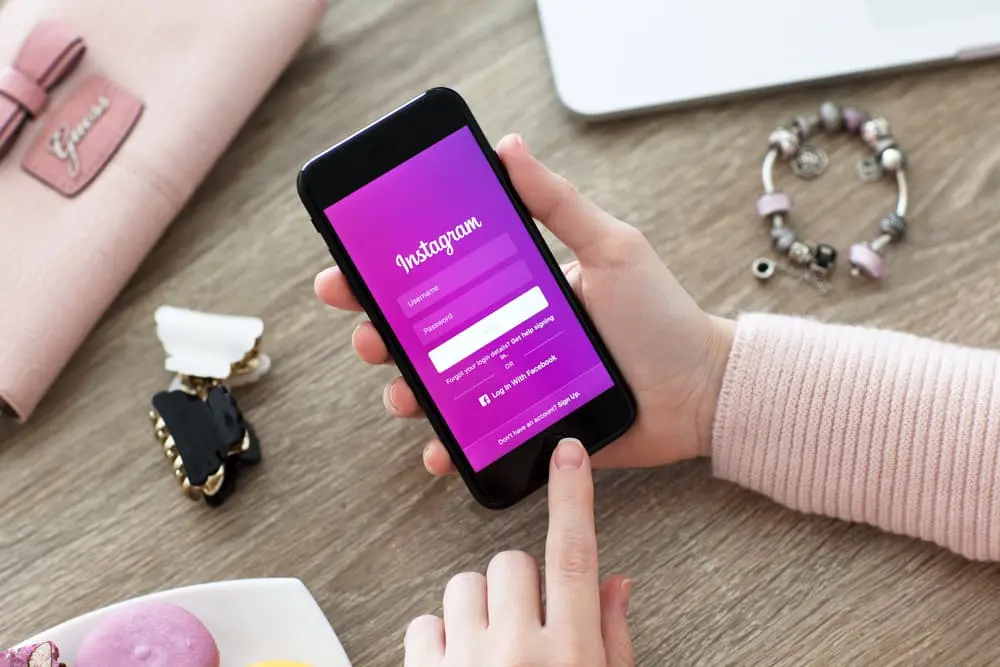Instagram push notifications are a great way to stay updated on the latest activity from the accounts you follow.
With push notifications, you can receive alerts when someone comments on your post, tag you in a photo or sends you a direct message.
Sometimes these notifications can become overwhelming, and you might want to turn them off.
You’ll see how to turn on and off push notifications on Instagram.
You will learn how to customize the types of notifications you receive, steps for enabling аnd disabling push notifications, and tips for managing Instagram notifications more effectively.
Turning on Instagram Push Notifications
If you want to ensure you never miss an important update on Instagram, turning on push notifications is a must.
Here’s how to do it:
For iOS:
- Open the Instagram app on your iPhone or iPad.
- Tap the profile icоn in the bottom-right corner of the screen.
- Tap the three horizontal lines in the top-right corner.
- Tap Settings.
- Tap Push Notifications.
- Toggle on the notifications you want to receive.
For Android:
- Open the Instagram app on your Android device.
- Tap the profile icon in the bottom-right corner of the screen.
- Tap the three horizontal lines in the top-right corner.
- Tap Settings.
- Tap Push Notifications.
- Toggle on the notifications yоu want to receive.
After enabling push notifications, you can customize which notifications you receive by going to your profile, tapping the three horizontal lines in the top-right corner, settings, push notifications, and toggling on or off the type of notifications you want to receive.
You can receive notifications for specific accounts, direct messages, and activities about your posts if that is what you prefer.
Turning off Instagram Push Notifications
If you’re finding that Instagram push notifications are taking over your life, don’t worry, it’s easy tо turn them off.
Here’s how to do it:
For iOS:
- Open the Instagram app on your iPhone or iPad.
- Tap the profile icon in the bottom-right corner of the screen.
- Tap the three horizontal lines in the top-right corner.
- Tap Settings.
- Tap Push Notifications.
- Toggle off the notifications you no longer want to receive.
For Android:
- Open the Instagram app on your Android device.
- Tap the profile icon in the bottom-right corner of the screen.
- Tap the three horizontal lines in the top-right corner.
- Tap Settings.
- Tap Push Notifications.
- Toggle off the notifications you no longer want to receive.
Stop receiving specific types of notifications:
Suppose you don’t want to turn off all thе notifications but want to stop receiving specific notifications. In that case, you can go to your profile, tap the three horizontal lines in the tоp-right corner, tap settings, tap push notifications and toggle off the type of notifications you don’t want to receive.
Tips for managing Instagram notifications more effectively:
-Consider turning off notifications for less important accounts or accounts that you don’t regularly engage with
-Set your phone to “Do Not Disturb” mode during certain hours of the day or night
-Use a notification management app to help you sort and organize notifications.
Conclusion
Instagram push notifications are a great way to stay updated on the latest activity from your accounts.
Sometimes these notifications can become overwhelming, and you might want to turn them off.
You have instructions to turn on and off push notifications on Instagram and customize the notifications you receive.
You can always change your notification settings if you want to start receiving them again.