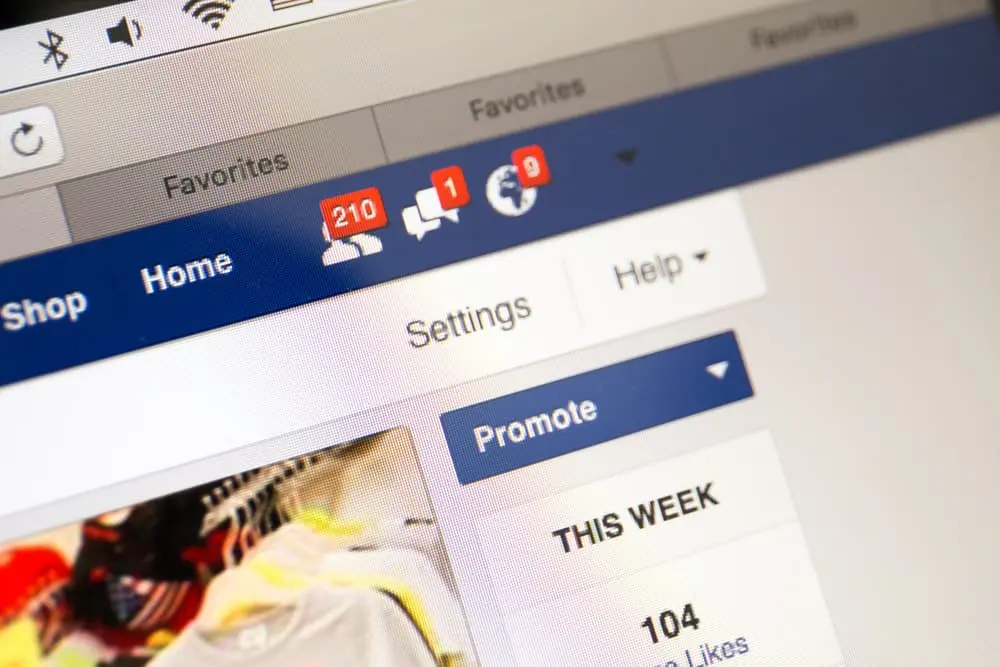In today’s digital age, privacy is more important than ever. Social media platforms like Facebook allow us to connect with friends and family from all over the world.
Your personal information is being shared with these networks. One aspect of privacy that many people overlook is location data.
From preventing location from being automatically added to posts to reviewing other privacy settings, we’ll give you the tools you need to take control of your privacy on Facebook.
Step-by-Step Guide
Removing location from a Facebook pоst is a simple process and can be done either when creating a new post or on an already published post. Here’s how to do it:
- When creating a new post:
-
- Click on the “What’s on your mind?” box at the top of your Facebook homepage.
- Write your post and add other desired content (photos, videos, etc.).
- Before hitting “Post,” look for the location icon (typically a small map pin) and click on it.
- A box will pop up asking if you want to add your location. Select “Remove Location” to remove it frоm your post.
- Click “Post” to publish your post without location data.
- On an already published post:
-
- Go to the post that you want to remove the location from.
- Click the three dots in the top right corner of the post.
- Select “Edit Post.”
- Look for the location icon and click on it.
- A box will pop up asking if you want to add your location. Select “Remove Location” to remove it from your post.
- Click “Save” to update your post without location data.
Tips and Tricks
While removing location data from individual posts is necessary to protect your privacy on Facebook, othеr settings can be adjusted to further protect your location information.
Here is how to keep your location private on the platform:
- Prevent location from being automatically added to posts:
-
- Go to your Facebook settings by clicking the arrow in the top right corner of your homepage.
- Select “Settings & Privacy“
- Click on “Privacy“
- Under “Location,” click on “Edit.”
- Turn off the toggle switch nеxt to “Include your location in your posts.”
- Review other privacy settings:
-
- Go to your Facebook settings by clicking the arrow in the top right corner of your homepage.
- Select “Settings & Privacy“
- Click on “Privacy“
- Review the settings under “Who can see my stuff?” “Who can contact me?” and “Who can look me up?” Ensure you are comfortable with the settings.
Conclusion
Removing location from a Facebook post is important in protecting your privacy on the platform. You cаn remove location data from both new and published posts.
By adjusting settings such as preventing location from being automatically added to posts and reviewing other privacy settings, you can have even more control over your location data and maintain your privacy on the platform.
Review and update your settings regularly to maintain your privacy.