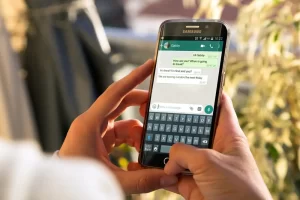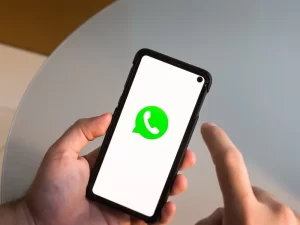WhatsApp is a popular messaging app that allows users to communicate with friends, family, and colleagues through text, voice, and video calls. With its ease of use and wide availability on Android and iOS devices, it’s no surprise that WhatsApp has become one of the most popular messaging apps worldwide.
However, there may be times when you want to hide your WhatsApp account from others for various reasons. You may want to take a break from the constant notifications, or you want to keep your online activity private. Whatever the reason, it’s good to know that there are several methods you can use to hide your WhatsApp account from others.
Method 1: Archiving Chats
Method 1 for hiding your WhatsApp account is by archiving chats. Archiving a chat on WhatsApp hides it from the app’s main screen, but it can still be accessed and viewed later. Here’s how to archive a chat:
- Open WhatsApp and go to the chat screen.
- Swipe left on the chat that you want to archive.
- Tap the “Archive” icon that appears.
Once you’ve archived a chat, it will be moved to the “Archived Chats” section, which you can access by tapping the “Archived Chats” option on the chat screen. To unarchive a chat, follow the same steps and tap the “Unarchive” icon instead.
Archiving chats is a convenient way to hide conversations from the main screen without deleting them completely. This can be useful if you want to declutter your chat screen or if you want to keep certain conversations private without making them completely inaccessible. Just remember that archiving a chat doesn’t prevent the other person from seeing that you’ve read their messages or sending you new ones.
Method 2: Hiding Your Last Seen Status
Method 2 for hiding your WhatsApp account is by hiding your last seen status. Your last seen status on WhatsApp indicates the last time you were active. By default, this information is visible to all your contacts, but you can change your settings to hide it from certain people or everyone.
Here’s how to hide your last seen status on WhatsApp:
- Open WhatsApp and go to the “Settings” menu.
- Tap on the “Account” option.
- Tap on the “Privacy” option.
- Under the “Last Seen” section, select who you want to share your last seen status with. You can choose from the following options: “Nobody,” “my contacts,” or “everyone.”
If you choose “nobody,” your last seen status will be hidden from your contacts. If you choose “my contacts,” your last seen status will be visible only to people in your address book. If you choose “everyone” your last seen status will be visible to anyone with your phone number.
Hiding your last seen status can be useful if you want to keep your online activity private or if you don’t want certain people to know when you were last active on WhatsApp. Just keep in mind that this won’t prevent others from seeing when you were last active if they have access to your device or if you use WhatsApp on a device to which they also have access.
Method 3: Using WhatsApp in Incognito Mode on Android
Method 3 for hiding your WhatsApp account is by using WhatsApp in incognito mode on Android. Incognito mode is a feature that was introduced in Android 11 and allowed you to use certain apps without leaving a trace on your device. When you use an app in incognito mode, it won’t show up in your recently used app list, and any notifications from the app will be suppressed.
Here’s how to use WhatsApp in incognito mode on Android:
- Make sure you have Android 11 or a later version installed.
- Open the “Settings” app and go to the “Apps” menu.
- Scroll down to the “Special App Access” section and tap on the “Incognito Mode” option.
- Toggle the switch next to WhatsApp to turn on incognito mode.
Once you’ve enabled incognito mode for WhatsApp, you can use the app as usual. However, your online status will be hidden, and you won’t receive any notifications while the app is in the background. To incognito exit mode, toggle the switch off or close the app.
Using WhatsApp in incognito mode can be a useful way to hide your online activity and prevent notifications from appearing on your device. However, remember that this method only works on Android devices and won’t prevent others from seeing your online status if they have access to your device or if you use WhatsApp on a device to which they also have access.
Method 4: Blocking a Contact
Method 4 for hiding your WhatsApp account is by blocking a contact. Blocking a contact on WhatsApp prevents them from seeing your online status, sending you messages, or seeing any updates to your profile. Here’s how to block a contact on WhatsApp:
- Open WhatsApp and go to the chat screen.
- Tap on the chat with the contact that you want to block.
- Tap on the contact’s name at the top of the chat screen.
- Tap on the “Block” option in the menu that appears.
- Tap on the “Block” button to confirm.
Once you’ve blocked a contact, they will no longer be able to see your online status or send you messages. You will also be removed from their contact list. To unblock a contact, follow the same steps and tap on the “Unblock” button instead.
Blocking a contact is a useful way to prevent someone from contacting you on WhatsApp or seeing any updates to your profile. However, keep in mind that blocking a contact doesn’t prevent them from seeing messages that you’ve already sent them or from seeing your last seen status if they have access to your device or if you use WhatsApp on a device they have access to.
Conclusion
You can use several methods to hide your WhatsApp account from others. For example, you can archive chats to hide them from the main screen, hide your last seen status to prevent others from seeing when you were last active on the app, use WhatsApp in incognito mode on Android to hide your online status and prevent notifications from appearing on your device or block a contact to prevent them from seeing your online status, sending you messages, or seeing any updates to your profile.
Remember to use these privacy features responsibly and always to be mindful of online safety.