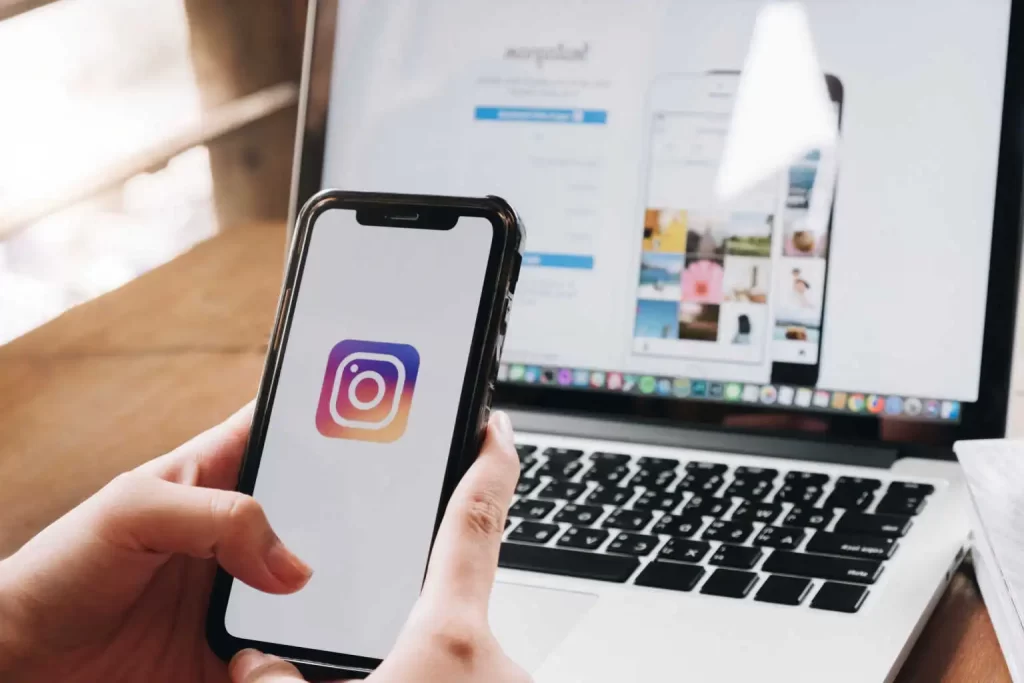Instagram has become one of the most popular social media platforms. Its live-streaming feature has also become a powerful tool for businesses and individuals to connect with their audience in real-time.
One of the benefits of going live on Instagram is that it allows you to reach a larger audience and provide them with better-quality video compared to using your phone camera.
We will walk you through the steps of going live on Instagram on a computer, from setting up your computer and connecting it to Instagram to customizing your live stream and engaging with your audience.
You will have all the knowledge you need to start your successful live stream on Instagram.
Setting up your computer for Instagram live streaming.
The second part of our guide on how to go live on Instagram on a computer is about setting up your computer for live streaming.
Before starting your live stream, you will need to ensure that your computer meets the minimum system requirements for live streaming on Instagram.
To ensure your computer meets the minimum requirements, you will also need tо install and set up third-party software that allows you to stream your computer’s video and audio to Instagram.
The most popular options include OBS Studio and Streamlabs, both free and easy to use.
Once you have installed and set up the software, you can configure your video and audio settings to optimize your live stream.
Instagram also officially supports streaming through Facebook Creator Studio, which is web-based. It is also a free and easy-to-use way to live stream.
You will be ready to move on to the next step of going live on Instagram on your computer.
Connecting your computer to Instagram
The third part of our guide on how to go live on Instagram on a computer is all about connecting your computer to Instagram.
The first step in this process is to set up a new account on Instagram (if you don’t already have one) and create a new live stream.
This can be done through the Instagram mobile app or the Instagram website on your computer.
Once you have created a new live stream, you need to connect your computer’s video and audio to Instagram. This is typically done through the third-party software you installed and set up earlier, such as OBS Studio or Streamlabs.
Thе specific steps for connecting your computer to Instagram will vary depending on the software that you are using.
Still, it typically involves configuring the software to send your computer’s video and audio to Instagram.
When you have successfully connected your computer to Instagram, you can see a preview of your live stream on your computer and make sure everything is working correctly.
You will have connected your computer to Instagram, and you will be able to stream your live video on Instagram directly from your computer.
Customizing your live stream
The fourth part of our guide on how to go live on Instagram on a computer is about customizing your live stream.
One of the benefits of going live on Instagram on a computer is that you can add overlays and graphics to your live stream to make it more engaging and professional.
This is typically done through the third-party software you installed and set up earlier, such as OBS Studio or Streamlabs.
You cаn also switch between multiple cameras while live streaming, allowing you to show your audience different angles or locations.
This feature will also come in handy if your main camera is not working. You can switch to another camera to continue the live stream.
Another thing you can do is use third-party apps such as Ecamm Live and Zoom to stream on Instagram.
They offer more advanced tools like a chroma-key (green screen).
You can customize your live stream to make it more engaging and professional.
This will help you to stand out from the crowd and attract more viewers to your live stream.
Going live
The fifth аnd final part of our guide on going live on Instagram on a computer is about going live.
Step 1: Test your setup: Before starting your live stream, it is important to test your setup to ensure everything is working correctly.
This includes checking your computer’s video and audio settings and making sure your live stream is visible on the Instagram app or website.
Step 2: Starting the live stream: Once you are ready to start your live stream, you can simply press the “Go Live” button on the Instagram app or website.
Step 3: Engaging with your audience: Once you are life, engaging with your audience by responding to comments and answering questions is important.
This will hеlp you to build a connection with your audience and keep them engaged throughout the live stream.
Step 4: End the live stream: Once you have finished your live stream, remember to press the “end live video” button to finish the session.
You can аlso save the live video or delete it if you like.
You will have completed a live stream on Instagram from your computer by following these steps. Practice makes perfect, so the more you live stream, the more comfortable and polished you will become.
Conclusion
Going live on Instagram on a computer is an effective way to connect with your audience and reach a larger audience with better-quality video.
Following the steps outlined in this guide, you can set up your computer for live streaming, connect it to Instagram, customize your live stream, and engage with your audience.
Live streaming on Instagram from a computer can take some time to set up and practice, but with persistence and patience, you can build a strong following and connect with your audience in real time.