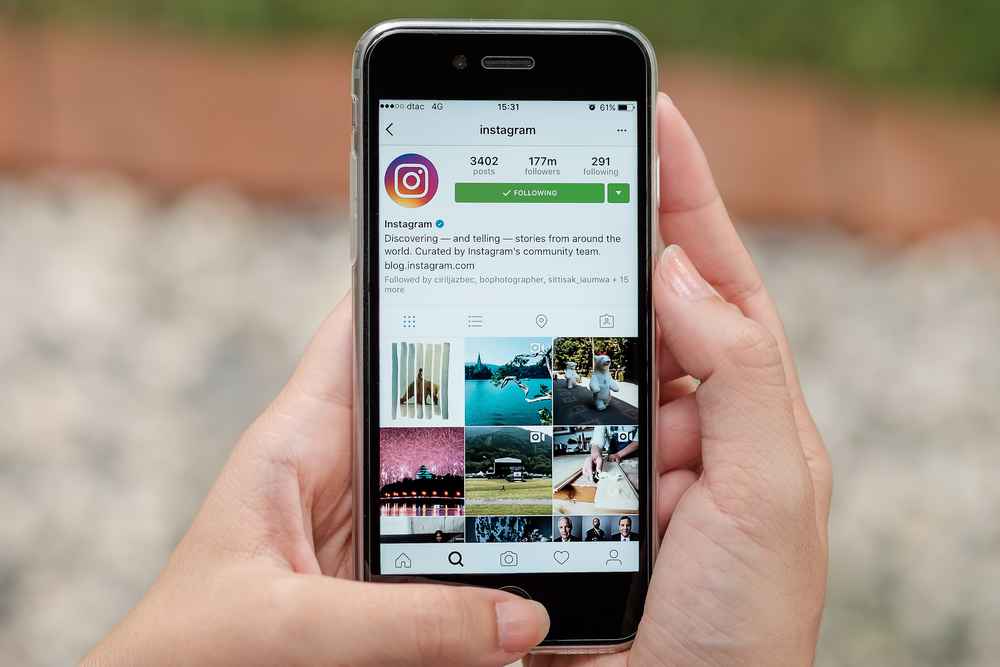When it comes to sharing our lives and making new friends, Instagram has been a game-changer. The option to share stories that vanish after 24 hours is a huge draw for users.
Several users have complained of an Instagram-wide problem with the stories feature. This issue can show in several ways, including stories failing to upload, disappearing after uploading, or uploading incorrectly.
If you’ve ever had posts disappear or not displayed correctly, you know how aggravating this can be. Discuss the most frequently reported signs of the Instagram story bug and its potential causes, and find a solution.
Common Symptoms of the Instagram Story Glitch
Here are some of the most common symptoms that users have reported:
- Stories won’t upload: One of the most frustrating symptoms of the Instagram story glitch is when your stories simply won’t upload. This can be due to many factors, including poor internet connectivity or technical issues with the app.
- Stories disappear after uploading: Another common symptom of the Instagram story glitch is when your stories disappear. Various factors, including technical issues with the app or an overcrowded device memory, can cause this.
- Stories upload with errors: Another symptom of the Instagram story glitch is when your stories upload with errors, such as distorted images or incorrect captions. Various factors, including poor internet connectivity, outdated app versions, or technical issues with the app itself, can cause this.
Possible Causes of the Instagram Story Glitch
Here are some of the most common causes of the glitch:
- Poor Internet connection: One of the most common causes of the Instagram story glitch is poor internet connectivity. If you’re experiencing issues with your stories, the first you should do is check your internet connection. If your connection is weak or slow, it can cause issues with uploading or displaying stories.
- Outdated app version: Another common cause of the Instagram story glitch is аn outdated app version. If you’re using an older version of the Instagram app, it may not be compatible with the latest updates and features, leading to issues with your stories.
- Overcrowded device memory: Another possible cause of the Instagram story glitch is overcrowded device memory. If your device runs low on memory, it can cause issues with uploading or displaying stories.
- Technical issues with the app: Technical issues with the app itself can also cause the Instagram story glitch. This can be due to bugs or server outages and can be difficult to diagnose and fix without help from Instagram support.
Troubleshooting Steps
Here is a step-by-step guide to help you resolve the issue:
- Restart the app and device: One of the simplest and most effective ways to troubleshoot the Instagram story glitch is to restart the app and device. This can help resolve any temporary technical issues and refresh the app, allowing you to upload stories normally.
- Check Internet connection: If you’re having issues uploading or displaying stories, first check your internet connection. Make sure you’re connected to a strong, stable network, and try uploading a story again.
- Update the app: Another step you can take to troubleshoot the Instagram story glitch is to check for and install any updates to the app. If you’re using an outdated version of the app, this can cause issues with your stories, so make sure you have the latest version installed.
- Clear device memory: If your device is running low on memory, this can cause issues with uploading or displaying stories. To resolve this issue, clear some of the memory on your device by uninstalling unused apps оr moving large files to a different device.
- Uninstall and reinstall the app: Try uninstalling and reinstalling the app. This can help clear any bugs or technical issues and allow you to start fresh with a new app installation.
Advanced Troubleshooting Steps
Here are some of the most effective advanced troubleshooting steps:
- Contact Instagram Support: Contact Instagram support for further assistance. They may be able to diagnose the issue and provide specific steps tо help resolve the glitch.
- Seek help from the app’s forums and community: Another way to troubleshoot the Instagram story glitch is to seek help from the app’s forums and community. Many knowledgeable users can provide helpful tips and advice on resolving the issue.
- Disable or remove third-party apps: If you’re using any third-party apps or plugins that interact with Instagram, try disabling or removing them to see if they’re causing the issue. These apps can sometimes interfere with the app’s normal functioning, causing glitches and errors.
- Clear cache and data: Clearing the cache and data of the Instagram app can help resolve the issue. To dо this, go to your device’s settings, find the Instagram app, and select the “clear cache” and “clear data” options. This can help clear any bugs or technical issues causing the glitch.
- Reinstall the latest version of the app: If all else fails, try reinstalling the latest version оf the Instagram app. This can help resolve any technical issues and give you a fresh start with the app.
Conclusion
While the Instagram story malfunction is annoying at best, it is fixable through several methods. You should bе able to get your Instagram stories functioning properly in no time, even if you try the basic troubleshooting techniques or the more complicated choices.
Instagram’s support team and user community are there to assist you if you continue to experience problems.