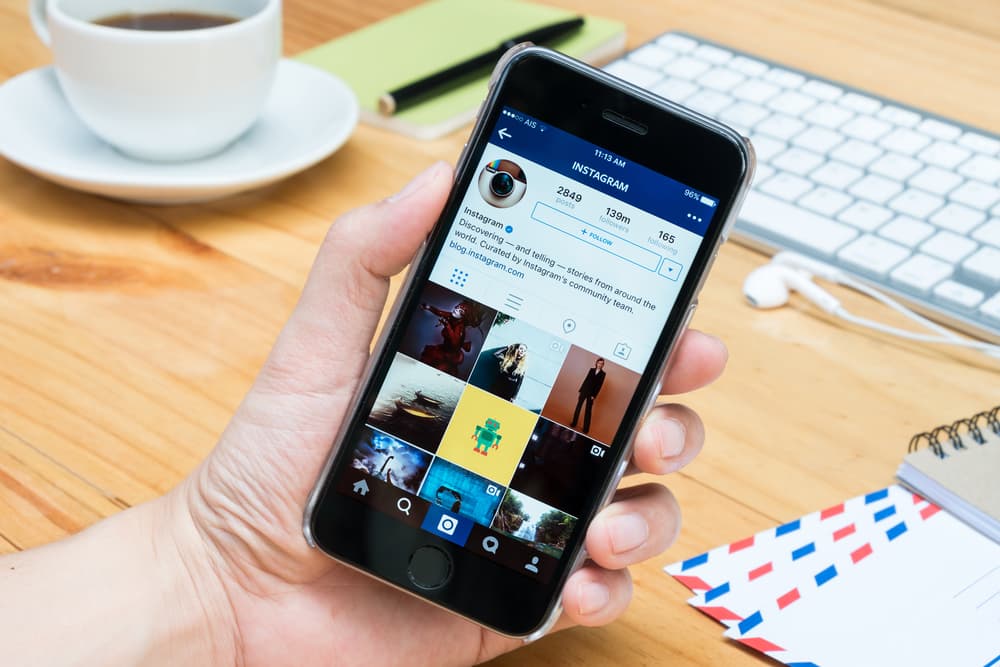More than a billion people use Instagram, making it one of the most widely used social media sites. Access to the camera is crucial for fully using the platform.
A user’s ability to upload photographs and videos to Instagram is severely limited if they do not have access to a camera. Walk through Instagram’s camera settings so you can start snapping photographs and recording videos right away.
We’ll show you the ropes so you can start uploading your photos to Instagram immediately, even if you’re using an iPhone or an Android.
Checking camera access on your device
Instagram users should ensure the app has access to their camera before taking pictures or recording videos.
Learn how to verify camera permissions on iOS and Android smartphones.
A. To check if camera access has been granted on an iOS device, follow these steps:
- Go to the device’s settings
- Scroll down to the “Instagram” app and tap оn it
- Look for the “Camera” option and make sure it’s turned on
B. To check if camera access has been granted on an Android device, follow these steps:
- Go to the device’s settings
- Scroll down to “Apps & notifications” and tap on it
- Find the “Instagram” app and tap on it
- Look for the “Permissions” section and find the “Camera” option
- Make sure the “Camera” option is turned on
Enabling camera access on Instagram
Fear not if you have verified that your device cannot access the camera. We’ll explain how to give Instagram permission to access your camera on iOS and Android.
A. To grant camera access through the Instagram app, follow these steps:
- Open the Instagram app
- Try to take a photo оr video
- A pop-up will appear asking for camera access. Tap “Allow“
- The camera should now be accessible within the app
B. If the pop-up doesn’t appear within the Instagram app, you can grant camera access through the device settings. Here’s how:
- Go to the device’s settings
- Scroll down to the “Instagram” app and tap on it
- Look for the “Camera” option and turn it on
C. In some cases, you may encounter issues when trying tо enable camera access on Instagram. Here are some common issues and how to resolve them:
- Camera access has already been granted, but the app still can’t access the camera – close and restart the app
- Camera access is grayed out in the device settings – restart the device and try again
You can successfully enable camera access for Instagram on your device. With camera access granted, you can start taking photos and videos to share with your followers.
Taking Photos and Videos on Instagram
Learn how to take photos and videos using the Instagram camera, as well as how to upload photos and videos from your camera roll.
A. To take photos and videos using the Instagram camera, follow these steps:
- Open the Instagram app
- Tap on the camera icon in the top left corner of the screen
- Choose between photo or video mode
- Frame your shot and take the photo or video by tapping the capture button
- You can then edit the photo оr video as desired before sharing it on your profile
B. To upload photos and videos from your camera roll, follow these steps:
- Open the Instagram app
- Tap on the camera icon in the top left corner of the screen
- Tap on the gallery icon in the bottom center of the screen
- Choose the photo оr video you’d like to upload
- Edit the photo or video as desired before sharing it on your profile
Conclusion
Instagram makes it easy to provide permission to use your camera with just a few taps.
You’ll have no trouble using the service tо take and upload multimedia.
You may take advantage of Instagram’s camera features to their fullest extent on iOS and Android devices.
Just get your gadget out and get to sharing!