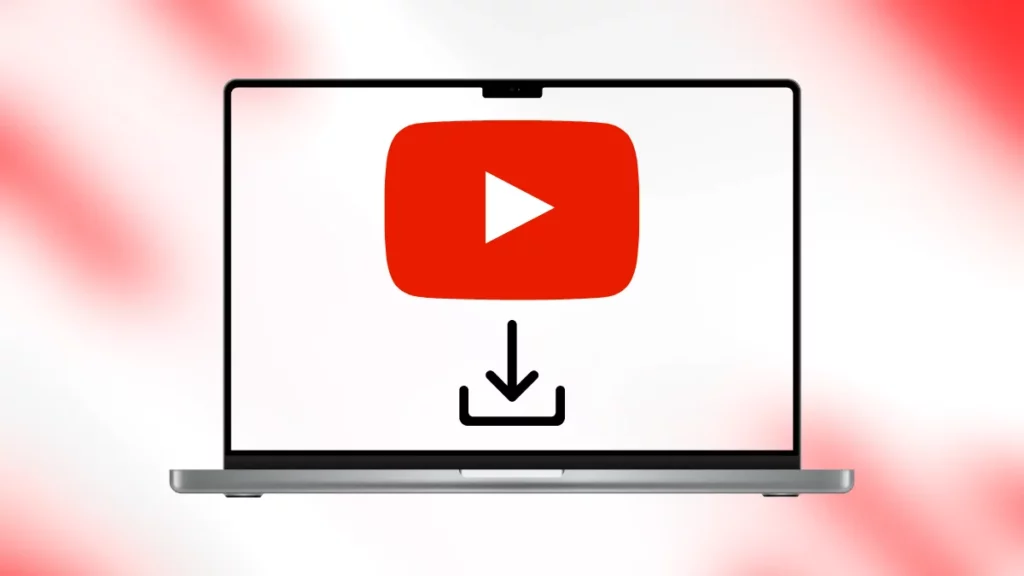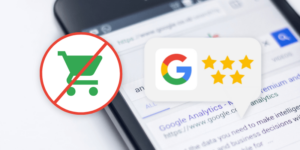Do you sometimes get this random urge to download all your favorite YouTube videos on your Mac and stream them anytime, anywhere? Well, I don’t know about you, but I certainly wish to do so most of the time. Now, if you’re wondering how to download your favorite videos on Mac, you’re definitely at the right place. In this comprehensive guide, I’ll teach the A to Z how to download your favorite YouTube videos offline.
Now, I know you might be thinking downloading YouTube videos on Mac is a tricky business and will probably require you to have a premium subscription. But that’s exactly where you are wrong. Gone are the days when you’d be in dire need of premium subscriptions for your YouTube downloads. Nowadays, you can easily use a third-party YouTube downloader for Mac, like iTubeGo downloader, and enjoy your favorite videos on the go.
Now, let’s go ahead and find out exactly how you can download your favorite music videos on your Mac and take a break from being online all the time. No worries. There will be no technical jargon; it will just be a friend teaching you the workarounds for the iTubeGo downloader.
How to Download YouTube Videos on Mac Using iTubeGo Downloader?
You might be wondering why we are sticking around with only iTubeGo Downloader in a pool of YouTube downloaders. Well, that is because iTubeGo is not only compatible with YouTube but also works best with other video-based platforms like TikTok, Instagram, Facebook, etc. You can download your favorite videos in any format, including MP4, MP3, WAV, AVI, AAC, MOV, etc. Additionally, you can also save YouTube videos for offline viewing in up to 8K resolution.
With iTubeGo Downloader’s versatile features and interactive user interface, you can easily access anything you like on the go. The third-party app also allows users to upload YouTube playlists, channels, and multiple videos in a single click. The app comes in both free and paid versions, where the paid subscription for your Mac will cost up to $25.95, and for Windows, it will be $24.95.
Benefits of using iTubeGo Downloader –
- Excellent downloading speed
- Acquitted with a built-in browser
- Supports multiple video-sharing platforms
- Convert media in up to 20+ formats
Step 1 – Download and Install iTubeGo Downloader
The first and foremost step will be downloading and installing the iTubeGo Downloader on your Mac. Here is how you can do the same
- You can first visit the official website of iTubeGo downloader to download the app.
- On the website, locate the ‘Free Download’ button for the free version of the app or click on ‘Buy Now’ for the paid version of the app.
- The app is only compatible with Windows 7/8/8.1/10/11 and MacOS 10.10 or later.
- Once the download is complete, double-click on the file to complete the download and complete any instructions that follow up.
Step 2 – Download YouTube Videos
There are two different ways you can follow to download YouTube videos on your Mac. Here is how you can follow both the processes
Method 1 – Using the Copied Link
If you already have YouTube videos playing on your device’s in-built browser, you can easily copy the link from there and follow the steps
- On your browser, go to YouTube and open the video you want to download
- From the address bar, copy the video link
- Now, open the iTubeGo app on your system and paste the link in the empty box at the top of the app.
- Wait for a few minutes before the app redirects you to the video link and gives you download options.
- While the app analyzes the video link, you can take the time to customize any downloading settings and format according to your preferences.
- Once you have applied the settings, you can click on Apply
- Now, click on Download to save the video offline
Method 2 – Using the App’s Built-in Browser
If you haven’t had the chance to open your Mac’s built-in browser yet, you can also use iTubego downloader’s built-in browser to search for your favorite videos. Simply follow the steps given here –
- Open the iTubeGo Downloader on your Mac.
- On the left side of your screen, find the in-built browser option and click on it.
- Using the browser, search for your favorite videos and click on the download button right next to it.
- Customize the video downloading settings to match your preferences and click on apply.
- Now, wait for your video to be downloaded and saved to your Mac for offline viewing.
Wrapping Up
Well, you see now how easy it is to download your favorite YouTube videos on Mac using the iTubeGo Downloader. With the app’s simple to navigate user interface and world-calss features, it will only take you a few minutes to download your favorite YouTube videos on the go and stream them wherever you want, however you want!