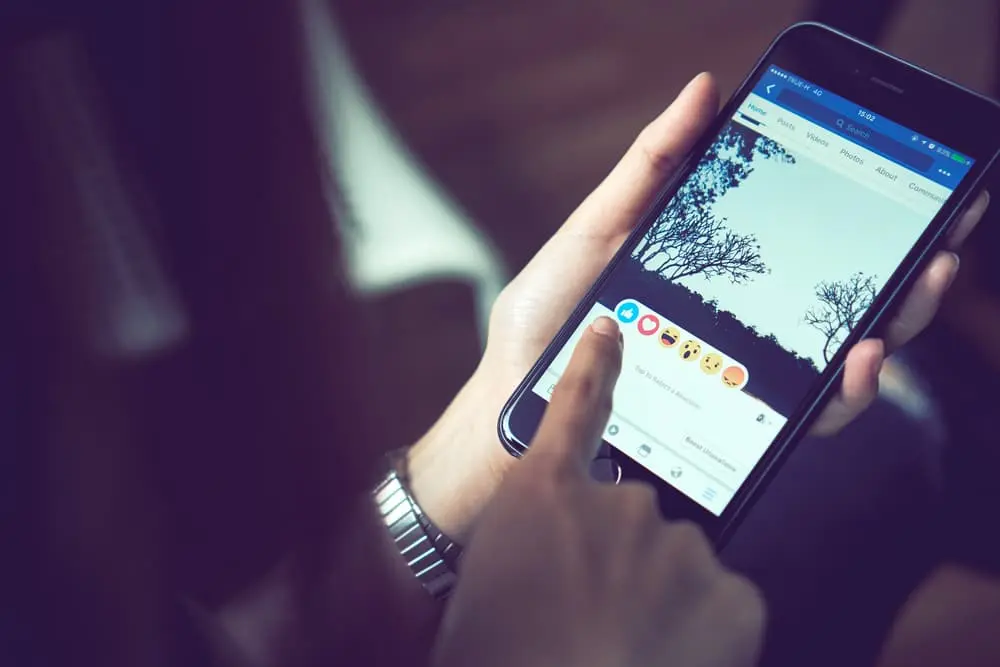Facebook is an incredibly powerful tool for businesses and individuals to connect with their audience and promote their brands.
Sometimes you may find yourself with multiple Facebook pages that you want to merge into one.
If you’ve just rebranded, shifted the focus of your business, or want to consolidate your online profiles, merging your Facebook pages is a terrific option.
You will learn how to merge and combine Facebook pages into one, from preparation to post-merge tasks and build a Facebook page that more accurately portrays your company and is organized and consistent.
Preparation
Before you begin merging your Facebook pages, there are a few key things you need to do to prepare.
Identify the pages you want to merge. Double-check that you are merging the correct pages before proceeding.
Make sure that you are an admin of both pages. Only an admin can initiate a merge, so if you aren’t an admin of both pages, you’ll need to transfer ownership or add an admin to the other page before proceeding.
Ensure that the pages have similar names and categories. Facebook will only allow you to merge similar pages, so make sure that the pages you want to merge are in the same category, have similar names, and are targeted to the same audience.
Back up all the important data, such as posts, comments, messages, etc. This will be useful in case you lose something during the merge process.
Merging the Pages
Go to the settings of the main page you want to keep.
This will be the page that will remain after the merge is complete. Once you’re in the settings, look for the option to “Merge Pages.”
When you click “Merge Pages,” you’ll be prompted to select the page you want to merge. Make sure you’ve chosen the correct page and click “Continue.”
Facebook will then display a warning message, reminding you that the process is irreversible. If you’re sure you want to proceed, click “Merge.”
After you’ve confirmed the merge, Facebook will begin combining the two pages. This can take a few minutes to complete when the pages are inaccessible. When the merge is complete, Facebook will automatically resolve duplicate information, such аs posts or photos.
When the process is complete, you will lose the page that has been merged. All the likes, followers, posts, and other data will be moved to the main page. The page that has been merged will no longer exist, and it will not be possible to undo the merge.
You’ll be able to successfully merge your Facebook pages into one, creating a more streamlined and cohesive presence on the platform.
Post-Merge Tasks
Complete a few post-merge chores tо make sure everything is in order once you’ve successfully combined your Facebook pages:
- Go to your new page settings and update the page information such as page name, about section, contact information, and profile picture if necessary.
- Send a post or message to your followers to inform them about the merge and the new name of the page.
- Update any links or references tо the old page to point to the new page. This includes links on your website, other social media accounts, and places where you’ve shared the old page’s link.
- Check your app settings, such as Facebook pixel, Instagram business account, etc., and update the new page’s information.
- Keep an eye on the page’s performance by checking the page’s insights, engagement, and overall reach.
Ensure that your new, merged Facebook page is set up for success and that your followers are aware оf the change.
Conclusion
Merging Facebook pages can be a great way to streamline your online presence and create a cohesive brand image.
Now you will have no trouble merging many Facebook pages into one. Prepare by identifying the pages you want tо merge, checking that you are an admin of both pages, and ensuring that the pages have similar names and categories.
Take care of post-merge tasks such as updating page information, notifying followers, and redirecting links to the new page.
So now you are well prepared to create a streamlined and effective Facebook page that better represents your brand.