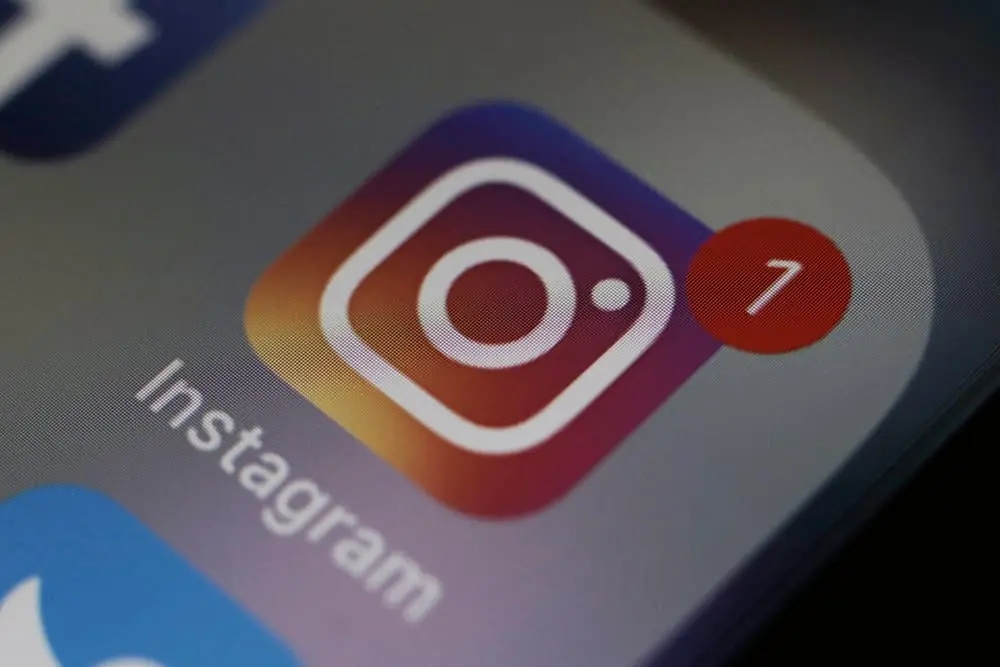Instagram stories have become a popular way for people to share their daily lives and experiences with friends and followers. One of the most requested features for Instagram stories is the ability to add multiple photos to a single story.
Adding numerous photos to your Instagram story is simple аnd can help you make more interesting content, whether you want to show a number of photos from an event or create a collage of your best memories.
Get to know how to add multiple photos to your Instagram story and some advanced features and tips to help you create the perfect multi-photo story.
The basics of adding photos to Instagram stories
To take a photo or video for your Instagram story, simply open the Instagram app and swipe right to access the camera.
Take a photo or video from there by tapping the circle at the bottom of the screen.
Add text, stickers, and other elements by tapping the “Aa” button in the top right corner of the screen.
It will bring up a menu оf options, including text, stickers, and other creative tools that you can use to enhance your Instagram story.
Upload photos or videos from your camera roll or gallery by tapping the “Gallery” icon in the lower-left corner of the screen. Use the editing tools to adjust the brightness, contrast, and other settings to ensure your Instagram story looks perfect.
Adding multiple photos to your Instagram story
To add multiple photos to your Instagram story, start by opening the Instagram app and swiping right to access the camera. You can take multiple photos by tapping the circle at the bottom of the screen for each photo. Tap the “Next” button in the top right corner of the screen.
Edit and arrange the photos аs you like. You can rearrange the order of the photos by dragging them around, cropping them, zooming in and out, and adding text, stickers, and other elements to each photo.
Tap “Send to” and then “Your story” or “Send to a friend” to post your multi-photo story.
Add multiple photos to your Instagram story in one go by using the “select multiple” option when uploading photos from your camera roll.
Advanced features for multi-photo Instagram stories
One of the features is the “Layout” feature, which allows you to create a collage оf multiple photos. The other feature is the “Superzoom” feature that allows you to add movement and animation to your multi-photo story.
To use the “Layout” feature to create a collage of multiple photos:
- Open the Instagram app and swipe right to access the camera.
- Take multiple photos by tapping the circle at the bottom of the screen for each photo.
- Tap the “Next” button in the top right corner of the screen.
- Tap the “Layout” icon in the bottom center of the screen.
- Select the layout you want tо use.
- Drag and drop the photos into each section of the layout.
- You can edit the photos and add text, stickers, or other elements.
- If you are satisfied with the collage, tap “Send to” and then “Your story” or “Send to a friend” to post your multi-photo story.
To use the “Superzoom” feature to add movement and animation to your multi-photo story:
- Open the Instagram app and swipe right to access the camera.
- Tap the “Superzoom” icon аt the bottom of the screen.
- Select the photo you want to use and the animation you want to add.
- Record a video bу holding the circle at the bottom of the screen.
- You can edit the video and add text, stickers, or other elements.
- Once you are satisfied with the video, tap “Send to” and then “Your story” or “Send to a friend” to post your multi-photo story.
Conclusion
Adding multiple photos to your Instagram story is а great way to share more of your experiences аnd memories with your friends and followers.
The process is simple, and with the use of Instagram’s “Layout” feature and “Superzoom” feature, you can create visually interesting and engaging multi-photo stories.
Assume the details when editing your photos, and have fun creating your multi-photo Instagram stories.