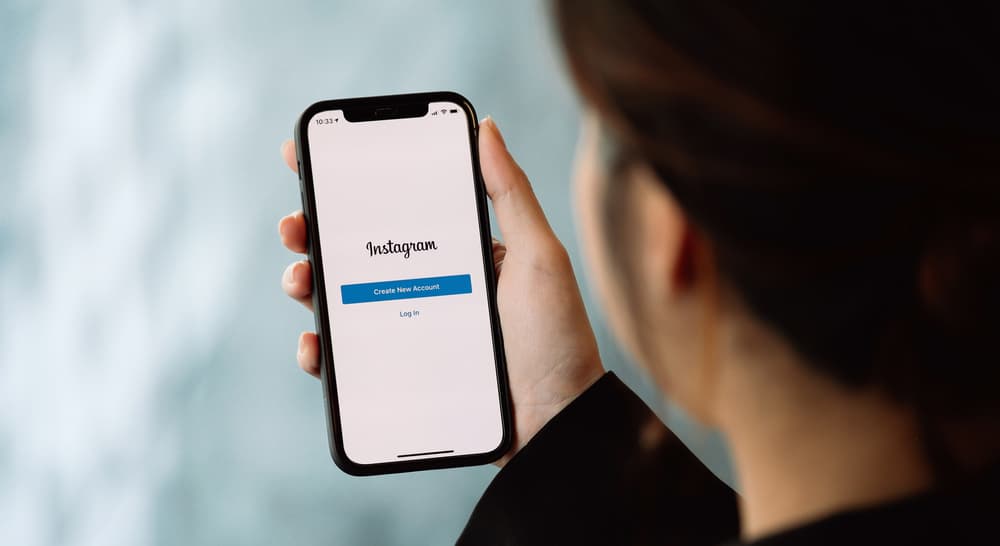Notifications play a vital role in our daily social media interactions, and not receiving them can be frustrating.This is especially true for Instagram, a platform that’s used by millions of people worldwide.
If you’re one of the many users who have encountered the issue of Instagram notifications not working, don’t worry. Read on to learn simple and advanced troubleshooting steps to fix the problem.
Common Causes of the Issue
Identify the root cause. There could be several reasons why you’re not receiving Instagram notifications. Some of the most common causes include a weak or no internet connection, an outdated Instagram app, or notifications settings not being enabled.
A weak or no internet connection can disrupt the flow of information from the Instagram servers to your device, causing you tо miss notifications. Similarly, if your Instagram app is outdated, you may encounter compatibility issues that could result in notifications not working.
If you have not enabled notifications in the app’s settings, you won’t receive any notifications, even if your internet connection and app are working perfectly.
Simple Troubleshooting Steps
Try some simple troubleshooting techniques. These include checking your internet connection, updating the Instagram app, and enabling notifications in the app’s settings.
Checking your internet connection is precise and can be done by accessing a website оr using a speed test app. If your connection is weak or non-existent, you’ll need to address that issue before proceeding further.
Updating the Instagram app is also straightforward and can be done through the app store on your device. Ensuring that notifications are enabled in the app’s settings is crucial.
You can access these settings bу going to your profile, clicking on the three lines in the top right corner, then selecting “Settings,” followed by “Notifications.”
Advanced Troubleshooting Steps
If the simple troubleshooting steps don’t resolve the issue of Instagram notifications not working, you can try a few more advanced steps.
These include clearing the Instagram cache and data, uninstalling and reinstalling the app, and checking if the issue is with the device’s operating system.
1. Clearing Instagram Cache and Data:
-
- Go to your device’s “Settings” app
- Select “Apps” or “Application Manager“
- Find and select the “Instagram” app
- Tap “Storage” or “Memory“
- Select “Clear Cache” and “Clear Data“
- Restart the device and open Instagram
2. Uninstalling and Reinstalling the Instagram App:
-
- Go to your device’s “Settings” app
- Select “Apps” оr “Application Manager“
- Find and select the “Instagram” app
- Tap “Uninstall“
- Go to the app store and reinstall the latest version of Instagram
- Log back into the app and check if notifications are working
3. Checking if the issue is with the Device’s Operating System:
-
- Check if your device’s operating system is up-to-date
- If not, update the operating system tо the latest version
- Restart the device and check if notifications are working
Conclusion
Having trouble receiving Instagram alerts is annoying, but the issue is generally easy to fix.
If you check and update your app settings, internet connection, and device’s operating system оn a regular basis, you should be able to fix the problem and resume receiving notifications.
Your Instagram experience will be back to normal in no time if you follow these steps.