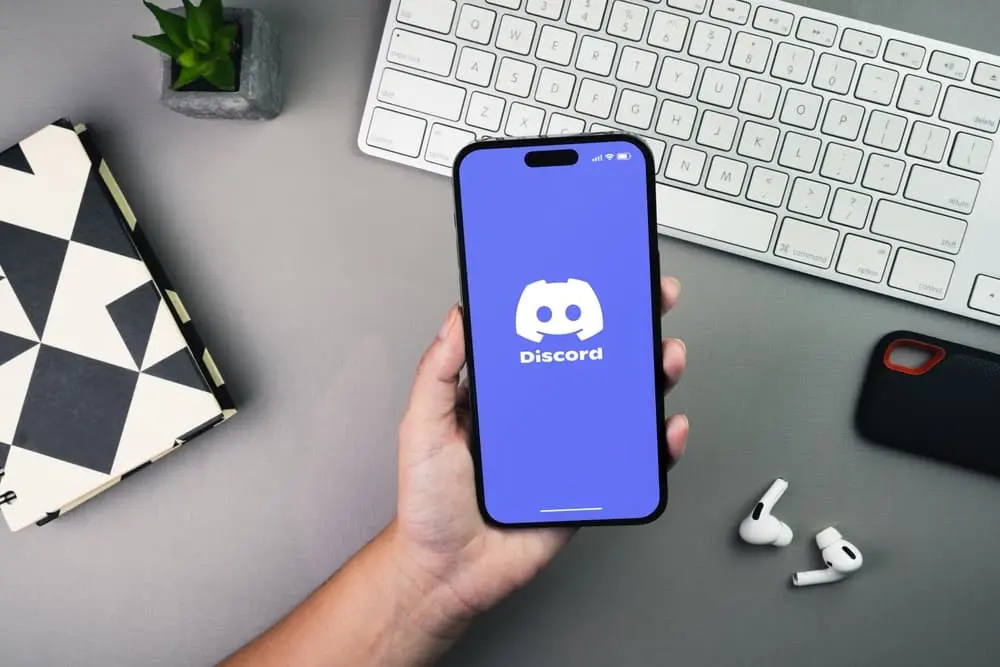Discord is a popular communication platform among gamers and online communities. It allows users to chat, share files, and connect with friends and peers in real time.
However, Discord may sometimes get stuck on “Connecting,” preventing users from accessing their chats and voice channels. This can be frustrating, especially when you need to communicate with your team during an online game.
We’ll discuss the causes of Discord getting stuck on “Connecting” and provide solutions to fix the issue. Whether you’re a gamer, a streamer, or a member of an online community, this guide will help you get back to connecting with your friends and peers in no time.
Causes of Discord getting stuck on “Connecting.”
The second section of the article will discuss the possible causes of Discord getting stuck on “Connecting.”
These include internet connection issues, firewall or antivirus software blocking Discord, Discord server problems, and conflicts with VPN or proxy servers.
- Internet connection issues commonly cause Discord to get stuck on “Connecting.” This can happen if there is a router problem or your internet service provider is experiencing an outage. A simple solution is to check your internet connection and restart your router.
- Firewall or antivirus software can cause Discord to get stuck on “Connecting.” These programs are designed to protect your computer from malicious software, but they can also block legitimate programs like Discord. To fix this issue, you can try disabling your firewall or antivirus temporarily.
- Discord server problems can also cause Discord to get stuck on “Connecting.” This can happen if there is an issue with the server you’re trying to connect to or if the server is undergoing maintenance. To fix this, you can check the Discord server status on their website.
- Conflict with VPN or proxy server can also cause Discord to get stuck on “Connecting.” If you’re using a VPN or proxy server, it can sometimes cause problems with Discord’s connection. You can try turning off your VPN or proxy server to fix this.
Solutions
The third section of the article will provide solutions for when Discord gets stuck on “Connecting.”
- Checking internet connection and restarting router: If you suspect that the issue is related to your internet connection, you should check your connection and restart your router. This can often resolve issues with internet connectivity.
- Disabling firewall or antivirus temporarily: As mentioned earlier, firewall or antivirus software can sometimes block legitimate programs like Discord. Disabling them temporarily can resolve the issue.
- Checking Discord server status: If you suspect that the issue is related to the Discord server, you can check the Discord server status on their website to see if there are any ongoing issues.
- Turning off VPN or proxy server: As mentioned before, VPN or proxy servers can cause problems with Discord’s connection. In such cases, turn off yоur VPN or proxy server.
- Clearing cache and cookies: Clearing your browser’s cache and cookies can also fix the issue. This can help refresh the connection and resolve any cookies-related issues.
- Running Discord as an administrator: Running Discord as an administrator can also fix the issue. This can help to resolve any issues related to permissions.
- Reinstalling Discord: If none of the above solutions work, you can try reinstalling Discord. This can help to resolve any issues related to corrupted files.
You can hopefully get Discord working again and get back to connecting with your friends.
Advanced solutions
The fourth section of the article will cover advanced solutions for when Discord gets stuck on “Connecting.” These solutions are more technical and may require some additional knowledge or research.
- Use the web version of Discord: If the issue is with the desktop app, you can try using the web version of Discord. This can help to resolve any issues related to the app itself. To use the web version, simply visit the Discord website, sign in, and use the app’s web version.
- Flush and reset DNS: Flushing and resetting your DNS can also fix the issue. This can help to resolve any issues related to DNS caching. To do this, follow these steps:
- Go to Command prompt (Windows) or Terminal (macOS/Linux)
- Type in thе command: ipconfig /flushdns (for Windows) or dscacheutil -flushcache (for macOS/Linux)
- Press Enter
- Restart your computer.
- Disable IPv6: Some users have reported that disabling IPv6 can also fix the issue. This can help to resolve any issues related to IPv6 connectivity. To disable IPv6 on Windows, follow these steps:
- Go tо the Control Panel.
- Click on Network and Sharing Center.
- Click on Change adapter settings.
- Right-click on the active network connection and select Properties.
- Uncheck Internet Protocol version 6 (TCP/IPv6) and click OK.
- Check and change the DNS settings: Sometimes, the issue can be related to the DNS settings. To check and change the DNS settings, follow these steps:
- Go to Control Panel.
- Click on Network and Sharing Center.
- Click on Change adapter settings.
- Right-click on the active network connection and select Properties.
- Click on Internet Protocol Version 4 (TCP/IPv4) and select Properties.
- Enter the DNS server addresses (e.g., 8.8.8.8 and 8.8.4.4) and click OK.
- Test аnd change the MTU settings: The MTU (Maximum Transmission Unit) settings can also cause issues with Discord’s connection. To test and change the MTU settings, follow these steps:
- Go to Command prompt (Windows) or Terminal (macOS/Linux)
- Type in the command: ping -f -l [MTU Size] [Destination IP or website]
- Press Enter
- Repeat the command with different MTU sizes and keep track of the reply.
- Once you find the optimal MTU size, you can change your adapter settings to that value.
These solutions may or may nоt work for everyone and can require some experimentation.
If you are unfamiliar with the above steps or are uncomfortable trying them, it is a good idea to consult a professional.
Conclusion
Discord getting stuck on “Connecting” can be a frustrating problem. Still, it can often be resolved by troubleshooting your internet connection, disabling your firewall or antivirus, checking the Discord server status, clearing your browser’s cache and cookies, running Discord as an administrator, or reinstalling the app.
Advanced solutions such as using the web version, flushing and resetting your DNS, disabling IPv6, checking and changing your DNS settings, and testing and changing your MTU settings may also fix the issue.
Try different solutions and see which one works for you.
If you continue to experience issues, consider consulting a professional for further assistance.